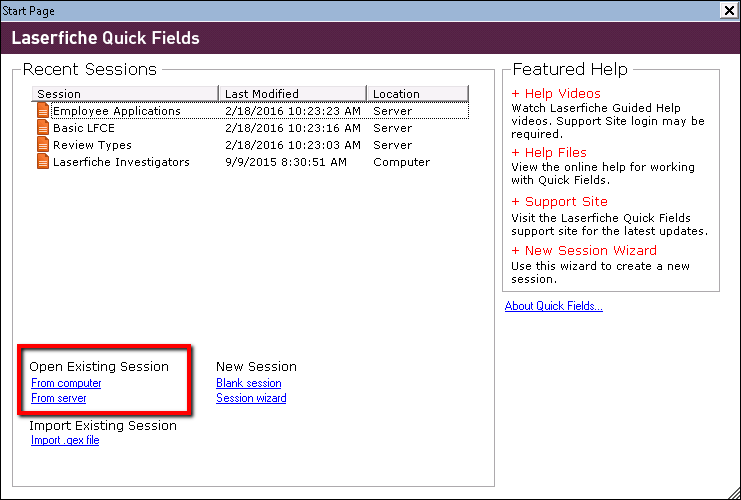Updating a Session
Using the Metadata Updater Utility
The Metadata Updater utility scans your session for outdated information and performs one of the following actions:
- Automatically updates the session. For example, Mary creates a session that refers to a template named Human Resources. Bob changes the name of this template in the Laserfiche Administration Console to HR. The next time Mary opens Quick Fields, the Metadata Updater will automatically update the session to account for the template's name change.
- Prompts you to update the session. For example, a session accesses the repository using the Laserfiche username Scanner and the password 12345. Using the Administration Console, an administrator changes the password for this account to 54321. The next time the session is opened, the Metadata Updater will identify the conflict and prompt the user to update the information.
By default, the Metadata Updater runs once a day per session and is launched when a session is opened. You can configure these settings, plus various others, by selecting Options from the Tools menu. In the Options dialog box, select General under Metadata Updater.
Note: The Metadata Updater will automatically run when a session is opened from the Quick Fields Server in Quick Fields Scanning, regardless of the settings under Tools, Options, Metadata Updater, General.
Note: The steps below assume the utility's default settings are enabled and the session in question has not been opened today.
To run the Metadata Updater utility
- Open a session. One way to perform this step is to select From computer or From server under
 Open Existing Session on the Start Page.
Open Existing Session on the Start Page. - The Metadata Updater will begin scanning the session for conflicts.
- If one or more conflicts are found that cannot be automatically updated, the utility will prompt you to manually update the session. Update the data in question and click Resolve. Continue to resolve conflicts as necessary.
Note: When updating connection information, click Validate, then Resolve.
Note: A log is created each time the Metadata Updater is performed (regardless of whether the session is updated). To access it, click Save Log or browse to the location specified under Tools, Options, Metadata Updater, General.
- If no conflicts are found, or if one or more conflicts are found that can be automatically updated, Quick Fields will open the session.
Note: Changes made by the Metadata Updater are not permanent until you manually save the session.
- If one or more conflicts are found that cannot be automatically updated, the utility will prompt you to manually update the session. Update the data in question and click Resolve. Continue to resolve conflicts as necessary.
Manually Updating Connection Information
You can also update a document class's connection to the repository from the Connection Information section in the General tab of the Document Class Options dialog box.