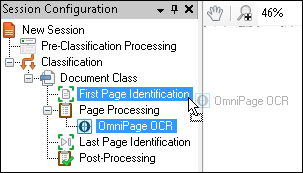Items can be moved within the Session Configuration Pane or the Document Revision Pane. In the Session Configuration Pane, moving an item will change the order in which operations are performed during processing. In the Document Revision Pane, moving an item can modify the destination or properties of a processed document.
Note: Items can only be moved to nodes or stages that support that type of item. For example, a document can be moved to a different folder, but it cannot be moved to First Page Identification.
To move an item by dragging and dropping
- Select the item.
- Drag the item in the Session Pane and
 drop it in the new location.
drop it in the new location.
To move an item using buttons or keyboard shortcuts
- Select the item.
- Do one of the following:
- Press CTRL+X.
- From the Edit menu, select Cut.
- Right-click it and select Cut.
- Select the item above where you want the item to appear.
- Do one of the following:
- Press CTRL+V.
- From the Edit menu, select Paste.
- Right-click it and select Paste.