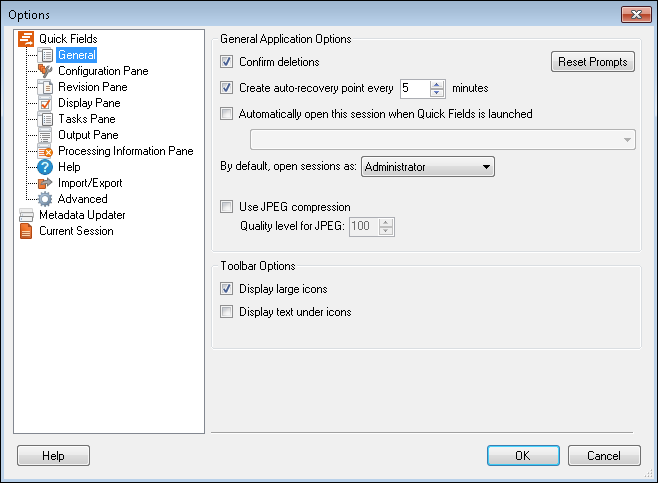The ![]() General node under Quick Fields in the Options dialog box enables you to configure general application and toolbar settings.
General node under Quick Fields in the Options dialog box enables you to configure general application and toolbar settings.
Note: This topic describes the General node located in the Quick Fields category of the Options dialog box.
To configure the General settings
- Select Tools, Options, expand the Quick Fields node, and select General.
- Under General Application Options, select or clear the following options.
- Confirm deletions: Select this option if you want Quick Fields to prompt you to confirm your deletion inside a session (e.g., process, image enhancement, scanned document).
- Create auto-recovery point every __ minutes: Specify how often Quick Fields should save recent changes to your session. This feature prevents you from losing work due to unexpected behavior on your machine (i.e., machine freezes).
Note: This feature does not automatically overwrite your session. It saves a temporary session file under <System's Temporary Files Location>\Laserfiche\Quick Fields\Autosave (your system's temporary files location is set in Microsoft Windows' Environmental Variables screen). If Quick Fields closes unexpectedly, it will prompt you to open the recovered session the next time the program is launched.
- Automatically open this session when Quick Fields is launched: Specify a default session for Quick Fields to open to. If this option is enabled, Quick Fields' Start Page will be skipped each time the program is opened.
- By default, open session as: Specify a default session mode. More information.
- Use JPEG compression: Selecting this option will change the default format of color or grayscale pages generated from PDFs or images scanned through Quick Fields using Laserfiche Capture Engine, WIA capture engine, TWAIN, or ScanConnect scan sources. As of Laserfiche 8.1, the default file format for pages generated from PDFs and scanned color and grayscale images is TIFF-LZW. This format is large in size and provides high image quality that is generally accepted as an electronic archival format for text documents. If you are concerned about document size, selecting this option will reduce the file size by changing the default file format to JPEG. A JPEG is about 10 times smaller in size than a TIFF-LZW. If you choose to use JPEG compression, there will be some sacrifices in image quality and archiving acceptability.
- Quality level for JPEG: Define the JPEG compression quality level for incoming pages generated from PDFs, documents scanned in from a Laserfiche repository, and documents scanned using a physical scanner.
- Under Toolbar Options, specify the type of icons that should be used and whether descriptive text should appear below icons.