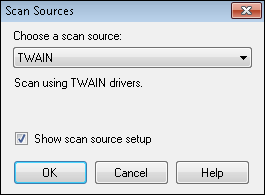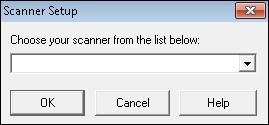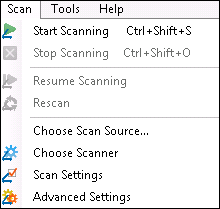TWAIN
The TWAIN scan engine allows you to capture images from a scanner using TWAIN drivers. The TWAIN driver appropriate for the given scanner must be installed on your machine to use this scan source. This driver will be provided by your scanner's manufacturer if the scanner supports TWAIN.
For any given scanner, TWAIN is usually slower than ISIS, so if speed is a concern and ISIS is available, you may prefer to use ISIS/ScanConnect.
- From the Scan menu, select Choose Scan Source.
- In the Scan Sources dialog box, choose
 TWAIN from the drop-down menu. Select Show scan source setup and click OK.
TWAIN from the drop-down menu. Select Show scan source setup and click OK. - Choose a scanner from the
 Scanner Setup dialog box. If your scanner is not listed, install the scanner's TWAIN driver. Click OK.
Scanner Setup dialog box. If your scanner is not listed, install the scanner's TWAIN driver. Click OK. - To configure additional settings, select Scan Settings or Advanced Settings from the
 Scan menu. The settings available will depend on your particular scanner.
Scan menu. The settings available will depend on your particular scanner.
- On the Quick Fields Scanning Start Page, select New, then Scanner.
- Select TWAIN as the scan engine and configure the basic settings (paper source, paper size, and color).
- Select the checkbox next to the type of documents you want to scan, then click Finish.
- Quick Fields Scanning will open.
- Click
 Scan Settings from the ribbon.
Scan Settings from the ribbon. - The settings available will depend on your particular scanner.
Note: If a session is configured to use TWAIN in Quick Fields, then published to the Quick Fields Server, a scanner operator can open the session in Quick Fields Scanning and modify the TWAIN settings.