Sessions in Quick Fields Scanning
Sessions created and configured in Quick Fields, then published to the Quick Fields Server, can be loaded and run in a Quick Fields Scanning workspace. The session can be run as is, or minimally modified to fit your needs. For example, if the documents you are scanning are stored in a different location, you can edit the scan source location. You can also choose a different session or document class to assign to the scanned documents. Once a session is loaded and modified in Quick Fields Scanning, it becomes a workspace and any changes made are saved as a local workspace. The original session is still preserved on the Quick Fields Server.
Note: Sessions can only be fully modified and saved to the Quick Fields Server from Quick Fields.
Note: Workspaces can only be saved locally. They cannot be saved to the Quick Fields Server.
To download and run a session in Quick Fields Scanning
- Open Quick Fields Scanning.
- Under Open, click Sessions to see the list of sessions stored on the Quick Fields Server.
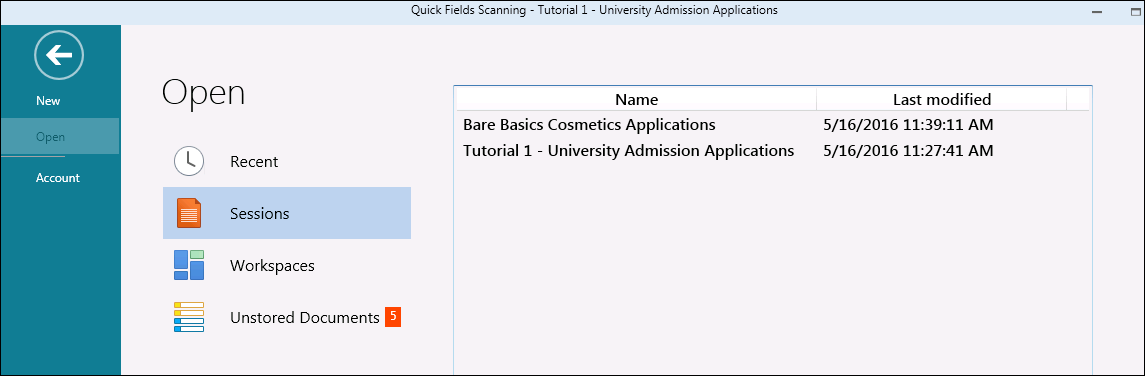
- Double-click the session you want to open.
- Once open, scan the documents, modify them as desired (rotate, split, etc.) and send them to the Laserfiche repository.