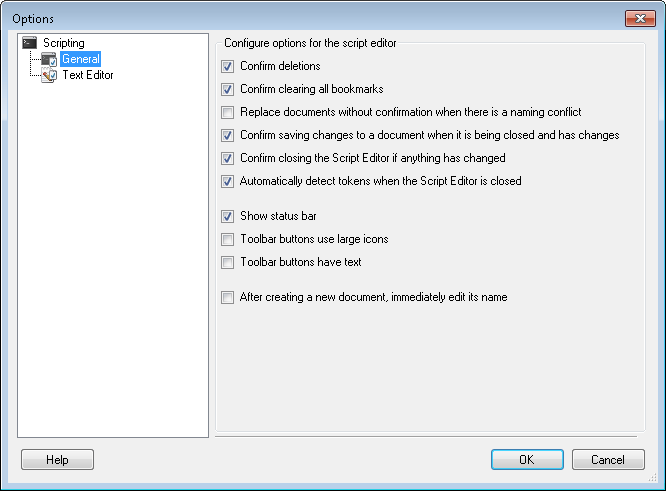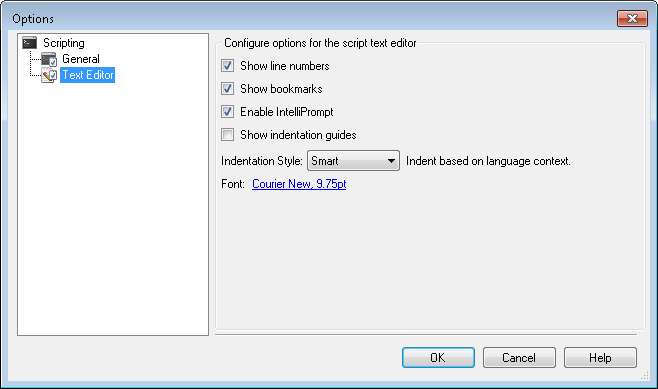You can configure advanced scripting options in the Script Editor.
To configure general scripting options
- Select Tools from the main menu.
- Select Options and make sure the
 General node is selected in the console tree.
General node is selected in the console tree. - In this node, you can
- Configure if you will be prompted after deleting script files and folders (deletions), clearing all bookmarks, replacing documents when there is a naming conflict, closing a document with unsaved changes, and closing the Script Editor after making unsaved changed. Select the situations in which you want to be prompted, and clear the situations in which you do not want to be prompted.
- Choose to have the Script Editor automatically detect tokens when it's closed.
- Choose to show the status bar at the bottom of the Script Editor, use large icons for the toolbar buttons, or show text under each toolbar button.
- Choose to give focus to and modify a new script's name after creating it.
To configure text editor options
- Select Tools from the main menu.
- Select Options and select the
 Text Editor node in the console tree.
Text Editor node in the console tree. - In this node, you can
- Show or hide line numbers, bookmarks, or indentation guides. Select each of these options to show these items, or clear the options to hide them.
- Enable or disable IntelliPrompt. Select this option to enable IntelliPrompt, or clear it to disable IntelliPrompt.
- Choose to use Smart, Block, or no indentation style with the drop-down menu.
- Set the font for your script. Click the font style next to Font to open a Font dialog box that lets you choose a font, font style, font size, and character set (under Script).