Once installed, the Workflow Subscriber must be configured.
Note: You do not need to install your Workflow Server and Workflow Subscriber on the same computer. However, the Workflow Server must be started before configuring the Workflow Subscriber so you can configure the Workflow Server step of the Workflow Subscriber Configuration Wizard.
To configure the Workflow Subscriber
- Open the Workflow Configuration Manager.
- Click Not Configured next to Workflow Subscriber.
- The Workflow Subscriber Configuration Wizard will open. Click Next in the opening step.
- In the Workflow Subscriber Login step, specify a Windows account for the Subscriber to log in as. If all primary components are installed on the same machine, select Local System Account. Otherwise, specify a domain account that has sufficient rights to access and modify the Workflow Server computer, Laserfiche Servers, and repositories you want to use. Click Next.
- In the Workflow Server step, specify the name of the computer hosting your Workflow Server.
- In the summary step, review the selected settings and click Finish. A success screen will appear if the subscriber was successfully started.
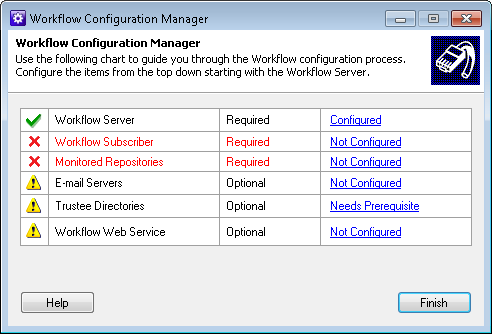
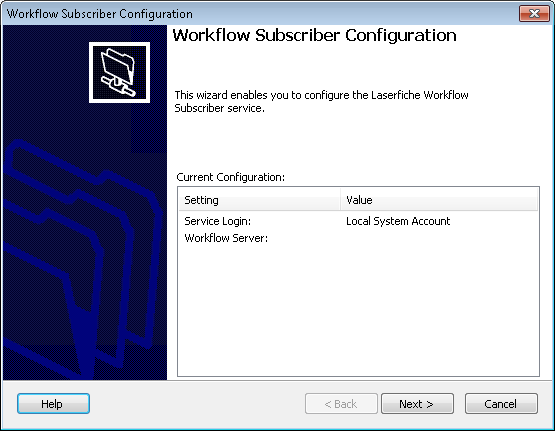
Note: If the Workflow Subscriber is installed on a separate machine from the Workflow Server, the Subscriber must be logged in as a domain user to access the message queues on the Workflow Server. Additionally, you must select the Enable workgroup support option at the Workflow Server Port step when configuring the Workflow Server.
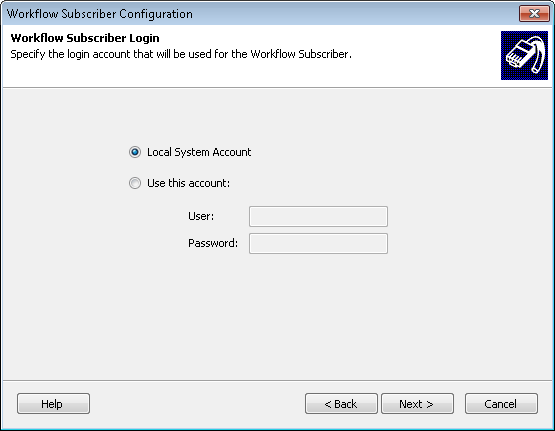
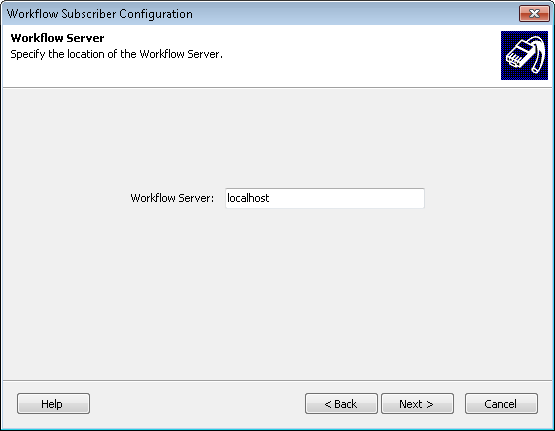
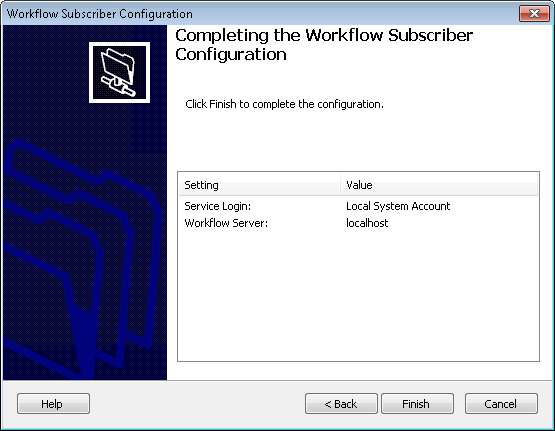
Tip: After configuring a subscriber in the Workflow Configuration Manager, you can view and delete the subscriber in the Subscribers node of the Workflow Administration Console.