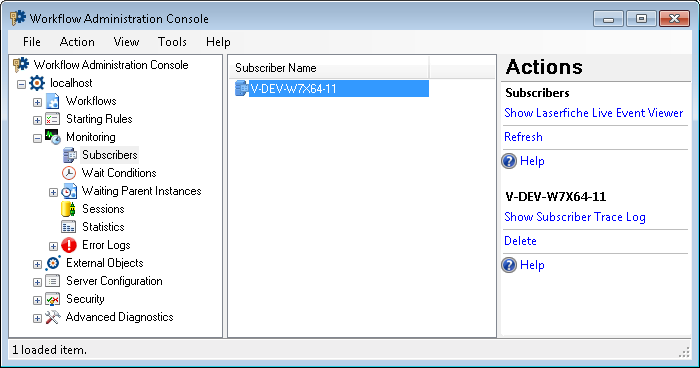Subscribers Node
This node, under Monitoring in the Workflow Administration Console, lets you view and delete the subscribers monitoring the Laserfiche Server. You can also view the Subscriber Trace Log and the Laserfiche Live Event Viewer from this node.
To open this node
- In the Workflow Administration Console's Console Pane, expand the Monitoring node.
- Select Subscribers. The node will list all the Workflow Subscribers.
Tip: You can refresh this list to reflect recent changes by clicking the Refresh link below Subscribers in the Actions Pane. Alternatively, right-click the Subscribers node and select Refresh.
To view the Subscriber Trace Log
- Select a subscriber in the center Details Pane.
- Click Show Subscriber Trace Log below the subscriber name in the Actions Pane. Alternatively, right-click a subscriber and select Show Subscriber Trace Log. Learn more about Subscriber Trace Log.
To view the Laserfiche Live Event Viewer
- In the Console Pane, select the Subscribers node.
- In the Actions Pane, click Show Laserfiche Live Event Viewer or right-click and select Show Laserfiche Live Event Viewer.
- The Laserfiche Live Event Viewer shows all events occurring in specified repositories on the Laserfiche Server in real-time. Learn more about Laserfiche Live Event Viewer.
To delete a subscriber
- In the center Details Pane, select a subscriber.
- Click Delete under the subscriber's name in the Actions Pane, or right-click the subscriber and select Delete.
- Click Yes when prompted to delete the subscriber.
To export the contents of this node in a .csv, .xml, or .txt file
- Select the node in the Console Pane.
- Select View from the main menu.
- Click Export Contents.
- In the Export data dialog box, name the exported file.
- Select CSV File, XML File, or Tab Delimited Text File from the drop-down menu.
- Click Save.