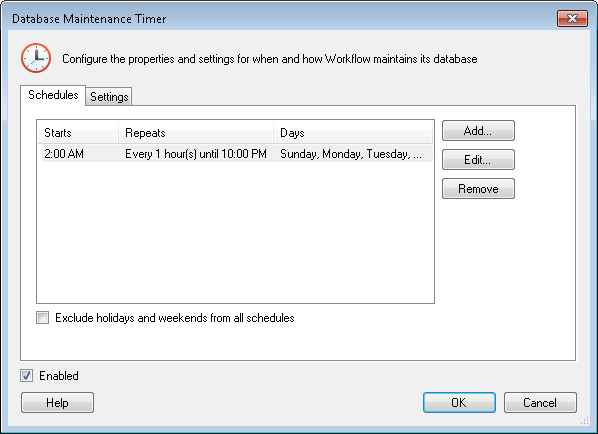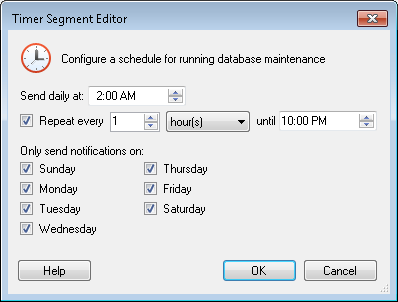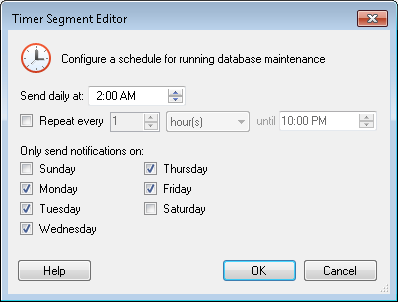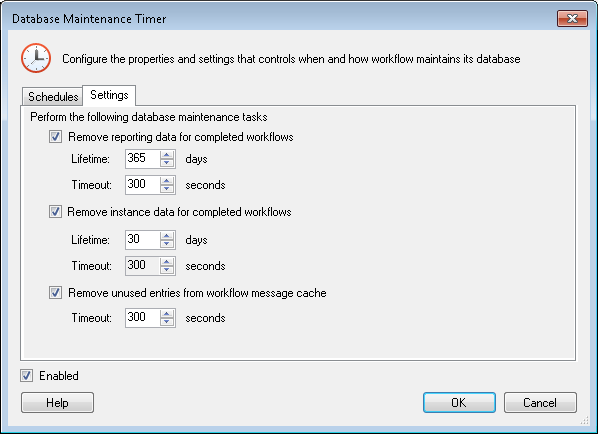Database Maintenance Timer
This dialog box, accessed from the Server Timers node in the Workflow Administration Console, allows you to configure if and when old workflow reporting data, instance details, and messages will be deleted from the Workflow database. Periodically deleting this data will help reduce the size of your database.
Note: Some database maintenance settings can also be configured in the Advanced Server Options' Maintenance tab, but maintenance frequency must be configured here.
To configure the Database Maintenance Timer
- In the center Details Pane of the Server Timers node, select the Database Maintenance Timer.
- Click Properties in the Actions Pane, or right-click the Database Maintenance Timer and select Properties. Alternatively, double-click the Database Maintenance Timer.
-
In the
 Database Maintenance Timer dialog box,
enable or disable the timer by selecting or clearing Enabled (located at the bottom of the dialog box). If you disable the timer, no database maintenance will occur.
Database Maintenance Timer dialog box,
enable or disable the timer by selecting or clearing Enabled (located at the bottom of the dialog box). If you disable the timer, no database maintenance will occur.
- Configure Workflow's database maintenance schedule and behavior with the following tabs:
- Schedules: This tab lets you specify the time and frequency that database maintenance will occur. Each time the timer runs, it completes the maintenance specified on the Settings tab.
- Define a new schedule for the timer by clicking Add, or select an existing schedule from the list in the Schedules tab and click Edit.
- In the
 Timer Segment Editor dialog box, specify the time of day the timer should start maintenance. Then, define the frequency that maintenance will occur by configuring the Repeat every ___ option. Determine which days of the week maintenance will run by selecting their corresponding checkboxes. Click OK when finished.
Timer Segment Editor dialog box, specify the time of day the timer should start maintenance. Then, define the frequency that maintenance will occur by configuring the Repeat every ___ option. Determine which days of the week maintenance will run by selecting their corresponding checkboxes. Click OK when finished. - Optional: Select Exclude holidays and weekends from all schedules to prevent database maintenance from running during Holidays and Weekends.
- Settings: From the
 Settings tab, configure which tasks the Database Maintenance Timer will perform:
Settings tab, configure which tasks the Database Maintenance Timer will perform: - Remove reporting data for completed workflows: This option deletes reporting data associated with completed workflow instances after a specified period of time. Any data older than the Lifetime specified will not be available to new Workflow Statistics Reports and business process details.
- Remove instance data for completed workflows: This option deletes data associated with completed workflow instances after a specified period of time. Any data older than the Lifetime specified will not be available to new search results.
- Remove unreferenced items from workflow message cache: This option deletes messages (such as condition traces; error, warning, and informational messages; and tokens) that are no longer referenced by workflow activities. Any unreferenced messages will not be available in the instance details.
- Remove AI token usage data: This option deletes stored data about AI token usage after a specified period of time. Any data older than the configured Lifetime will no longer be available for reporting or usage analysis.
- For each option you selected, define the following by typing a number next to each option or using the scroll box (up-and-down arrows)
 to specify a number.
to specify a number. - Lifetime: Configure how long the data will be available to new search results, Workflow Statistics Reports, and/or business process details.
- Timeout: Configure how quickly, in seconds, the SQL query will time out when trying to remove data that is past its expiration date.
- Click OK when finished.
Example: Gawain wants database maintenance to occur on weekdays but only after working hours. ![]() Show me Gawain's Timer Segment.
Show me Gawain's Timer Segment.
Warning: If you clear any of these options, the size of your SQL database will continue to grow as new reporting data is added but no data is deleted.
Note: If this option is selected, messages will be removed as soon as they are no longer referenced. There is no Lifetime settings for this option.
Related Topics