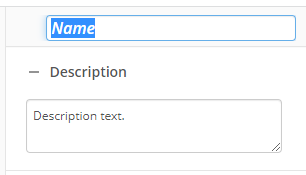Conditional Parallel
This activity runs all branches that have satisfied conditions.
Example: A recruiting team receives a resume and wants to send the resume to any department that fits the applicant's credentials. To do this, the workflow designer uses a Conditional Parallel activity. In the first branch, the resume is emailed to the marketing department if the applicant has marketing skills using an Email activity. In the second branch, the resume is emailed to the human resources department if the applicant has human resources experience, and so on. If the application has marketing and human resources experience, both departments will receive an email about the applicant.
To set up this activity:
- Drag the activity from the toolbox pane and drop it in the Designer pane.
- In the properties pane, type a name and description of the activity.
- Select a branch of the activity in the designer pane.
- In the Condition property box, click Edit conditions....
- Configure the conditions for the branch. If the conditions are not met, the workflow skips this branch.
- Click OK.
- Drag and drop activities into the branch.
- Repeat the steps above for each branch.
To add a branch, click the following Plus in the center of the activity:

To delete a branch:
- Select a branch in the designer pane to highlight it.
- Click the Delete Selected Activity button
 in the toolbar.
in the toolbar.
You may want to disable branches if you only want to test specific sections of your workflow. To disable branches:
- Select a branch in the designer pane to highlight it.
- In the Description property box, clear Enable.