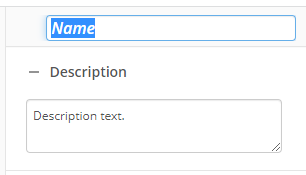End Workflow
This activity terminates a running branch. The branch can terminate in a completed state or with an error.
For example,
Example: Your workflow handles documents for your human resources department, and you have an Employment Status field for each employee in the "HR" template. In your workflow, you use a Conditional Parallel activity to determine how HR documents should be handled, but if an employee's status is set to "No Longer Employed," you do not need to continue routing the documents. You could use the End Workflow activity to stop routing the documents.
To set up this activity:
- Drag the activity from the toolbox pane and drop it in the Designer pane.
- In the properties pane, type a name and description of the activity.
- In the Workflow Status property box, select the type of cause for the workflow ending.
- Completed: Ends the workflow normally.
- Terminated: Ends the workflow with an error logged. You can view that error in the instance report.
- In the Reason property box, type the reason why the workflow ended. When viewing the message that appears in Messages in the instance report, this description can help you determine why the instance ended. Click token (>) to add a token.
You may want to disable activities if you only want to test specific sections of your workflow. To disable activities:
- Select an activity in the designer pane to highlight it.
- In the Description property box, clear Enable.