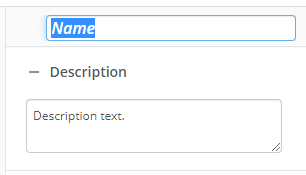Apply Text Annotation
The Text Annotation activity allows you to hide, partially hide, or emphasize text on a document. The activity includes various annotation types, such as redaction, highlight, strikethrough, and underline. You can use one activity for each annotation you want to apply. For instance, you might want to automatically redact social security numbers on a set of documents. Learn about tokens this activity produces
To set up this activity:
- Drag the activity from the toolbox pane and drop it in the Designer pane.
- In the properties pane, type a name and description of the activity.
- In the Connection Profile property box, select the repository you want the activity to use.
- In the Type of Annotation property box, select the annotation you want to apply to the entry. (More information below)
- (Optional) Use the Reason drop-down to note why the text annotation is being used.
- Use the Color drop-down to select between black or white for the text annotation color.
- (Optional) In the Annotation Protection property box, click the checkbox to expand the annotation regions to cover the entire text
- Use the New pattern... option to specify the text you want to annotate using regular expressions. The annotation applies to all text on the document that matches the regular expression pattern specified with this option. Learn more about regular expressions
- In the Add Annotation To property box, select the entry on which the actions are applied. For example, you can use a Find Entry activity to find the entry that contains the text you want to annotate and then use the Text Annotation activity to reference the found entry.
Types of Annotations
| Annotation | Description |
|---|---|
| Redaction | Redaction is a method of hiding or censoring text for security or legal purposes. The redaction option in this activity applies a black or white coloring to text, hiding the underlying text. The option also requires you to select from a list of reasons as to why the text was redacted. You can learn how to modify the list of reasons in the Redaction Reasons section of the Annotations help page. |
| Highlight | Highlight places a coloring over text to emphasize the underlying text. |
| Strikethrough | Strikethrough places a horizontal line through the center of a block of text. The text is still readable and not completely censored. |
| Underline | Underline places a horizontal line below a block of text to emphasize the text. |
You may want to disable activities if you only want to test specific sections of your workflow. To disable activities:
- Select an activity in the designer pane to highlight it.
- In the Description property box, clear Enable.