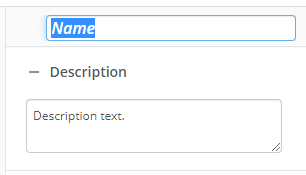Download Electronic Document
This activity downloads the electronic file associated with a Laserfiche electronic document to a workflow. Once downloaded to the workflow, you can attach the file to a document with the Attach Electronic Document activity. You can also use the electronic document (via a token) in a Create Entry or Email activity. Learn about tokens this activity produces
To set up this activity:
- Drag the activity from the toolbox pane and drop it in the Designer pane.
- In the properties pane, type a name and description of the activity.
- In the Connection Profile property box, select the repository you want the activity to use.
- In the Download From property box, select the electronic file you want to download. Learn more about selecting an entry
You may want to disable activities if you only want to test specific sections of your workflow. To disable activities:
- Select an activity in the designer pane to highlight it.
- In the Description property box, clear Enable.