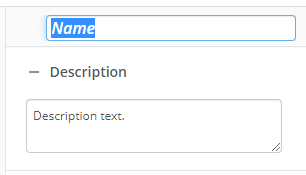Configuring a Lookup Table Query Rule
This configuration of the Run Rule activity allows you to reference a lookup table query, perform the custom query on various inputs in the process, and produce some result. You can then use the results of the query elsewhere in your workflow process.
To configure a lookup table query rule:
- Drag the Run Rule activity from the toolbox pane and drop it in the Designer pane.
- In the properties pane, type a name and description of the activity.
- In the Rule property box, select Lookup Table Query.
- Select the rule and version. The version corresponds to the "Major" version number for the rule.
- Under Parameters, specify the token and/or hard-coded values you want to use for each input parameter in the WHERE clause.
Example: Because the Name member uses the input parameter %(name), you can define the parameter in the properties pane. In the following example, the input parameter has the token value %(Name).
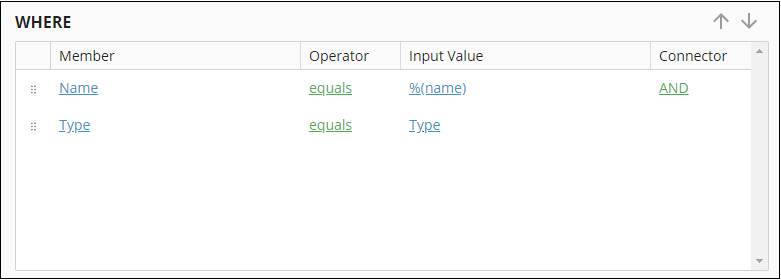
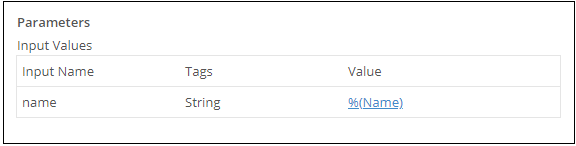
- Under Output Values, specify the name and tag of the token that contains the result of the rule from each statement in the SELECT clause.
Example: The following output parameters Teacher_Name and Teacher_Type are referenced in the properties pane in the Workflow Designer.
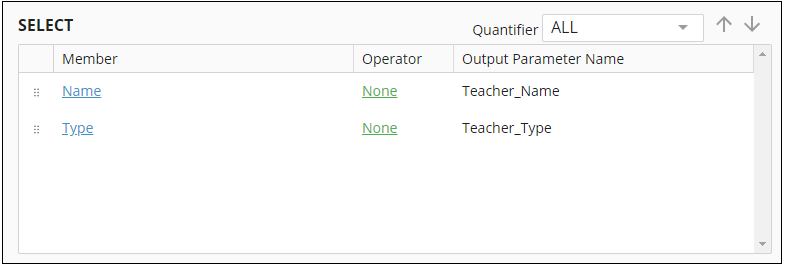
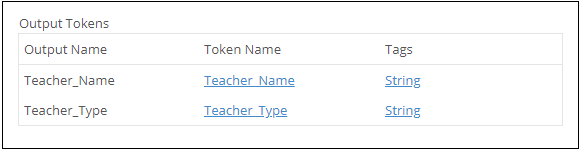
- Under Rows to Return, specify the number of outputs to return.
You may want to disable activities if you only want to test specific sections of your workflow. To disable activities:
- Select an activity in the designer pane to highlight it.
- In the Description property box, clear Enable.