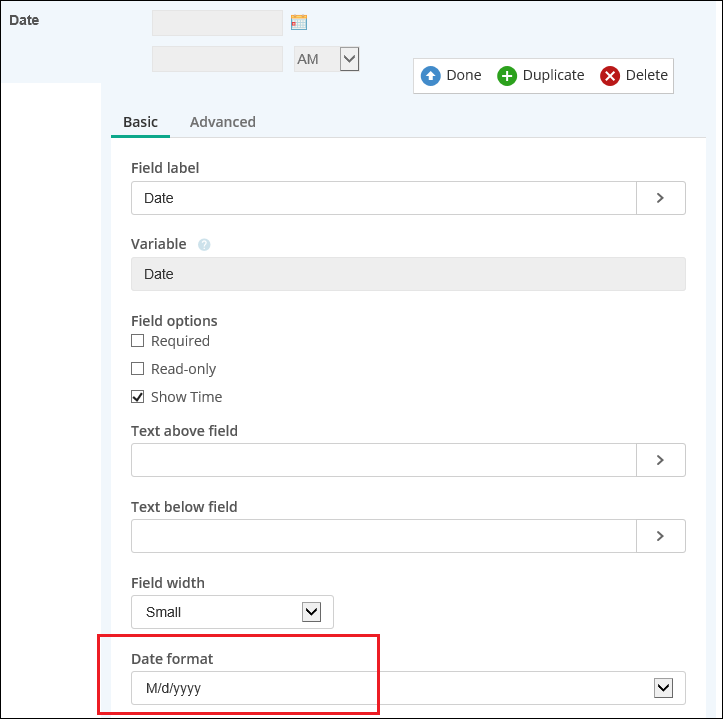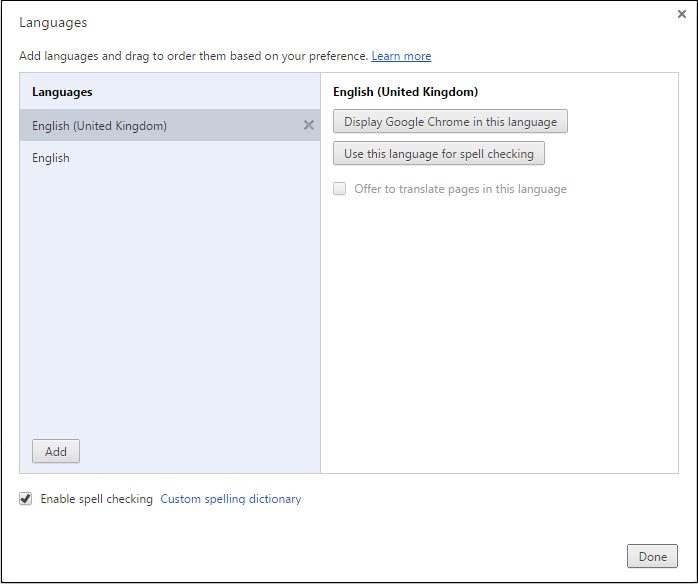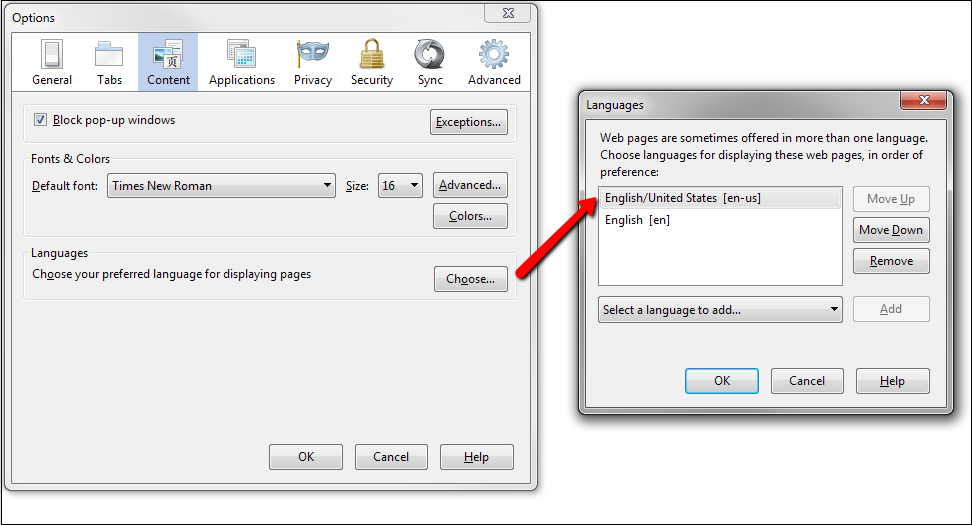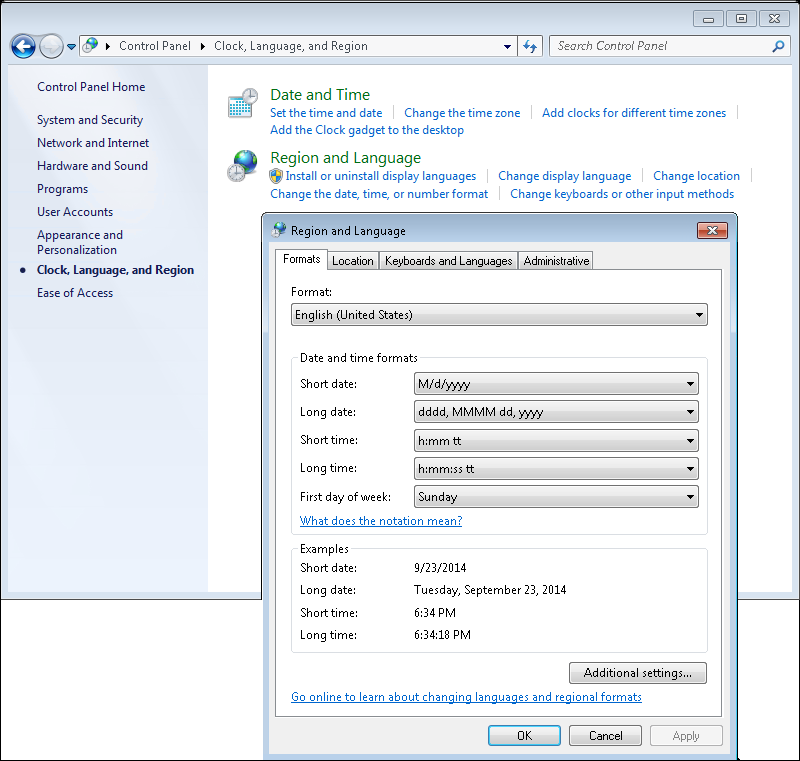Configuring Date and Time Settings
Important: These settings only control the date and time formatting. The date and time values saved in the Forms database remain unchanged.
Where Date and Time Formatting is Set
The formatting date and time values use depends on where the values appear in Forms.
Formatting based on date field's format
![]() Show me where you configure this
Show me where you configure this
This formatting is used for date and time date-type variables in the following places:
- The thank you page
- PDFs downloaded the thank you page
- The submitted form
- Save as draft email
Formatting based on browser settings
Example: If Joe is using Chrome and has ![]() set his browser to use English(UK), dates will follow this format: dd/mm/yyyy. If Sally is using Firefox and
set his browser to use English(UK), dates will follow this format: dd/mm/yyyy. If Sally is using Firefox and ![]() set her browser to English(US), dates will follow this format: m/d/yyyy
set her browser to English(US), dates will follow this format: m/d/yyyy
Formatting based on settings in the RoutingEngineServiceHost.exe.config file
The formatting specified in this file is used for dates and times in the following places:
- Save to repository task
- Save to Laserfiche
- User task notification emails
- Email service task
Example: Variables in the document name like {/dataset/_initiated_time}
Example: Variables in the default folder like {/dataset/_initiated_time}
How to Configure Date and Time Formatting in the RoutingEngineServiceHost.exe.config File
By default, the UseSystemDateTimeFormat key in the RoutingEngineServiceHost.exe.config file is set to true. This setting formats dates and times based on the format specified for the user who is logged into the Laserfiche Forms Routing Service on the Forms Server.
To configure the date and time format for the user logged onto the Laserfiche Forms Routing Service
- On the Forms Server machine, determine who is logged on to the Laserfiche Forms Routing Service by following the instructions to change the account settings here. (Only change the user if desired.)
- Sign in to the Forms Server machine as the user specified in the Laserfiche Forms Routing Service.
- Navigate to the Region and Language settings from the Control Panel.
 Show me where this configured.
Show me where this configured.
To manually configure the default date and time format
Set the UseSystemDateTimeFormat key to false and configured the DefaultDateTimeFormat and DefaultDateFormat keys.
- Navigate to C:\Program Files\Laserfiche\Laserfiche Forms\Forms\bin\RoutingEngineServiceHost.exe.config.
- Open the file in an XML editor.
- Change the UseSystemDateTimeFormat key to false.
- Configure the DefaultDateTimeFormat and DefaultDateFormat keys as desired.
- Save the XML file.
- Restart the Laserfiche Forms Routing Service.

Tip: If you want to use a specific delimiter to format your date and time (instead of the system's default delimiter), put single quotes around the desired delimiter character. (E.g., "yyyy'/'MM'/'dd")
Date and Time Formatting in Previous Versions of Laserfiche Forms
In Forms 9.0, the business process start date, used when creating form submissions in the Laserfiche Repository, followed the MM/dd/yyyy format. By default, Forms 9.1+ uses the language setting of the Internet browser used to start a process to determine its default date format. By default, Forms 9.1.1 will use an appropriate date format based on your Internet browser's language setting. Learn more.