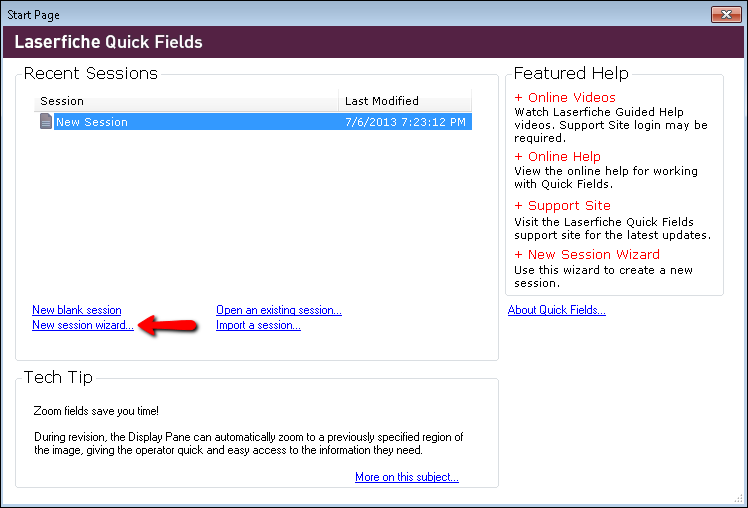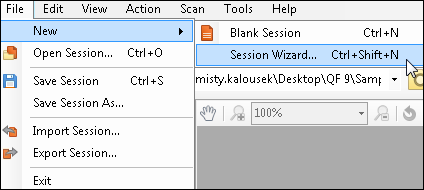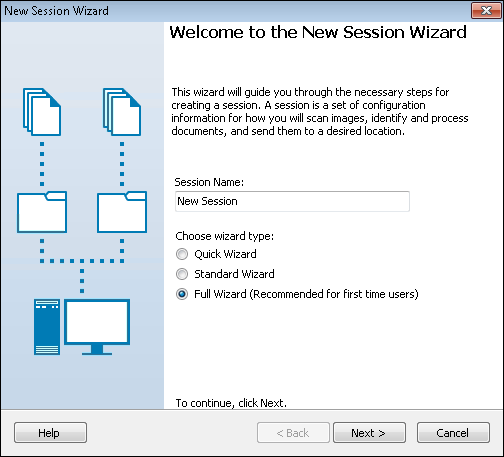Creating a Session: Full Wizard
The full wizard is designed for users who are new to Quick Fields. It guides you through the process of configuring virtually every session setting, such as selecting and configuring a scan source, creating a document class (including the configuration of sample pages), session permissions, selecting how unidentified documents should be handled, and specifying when processed documents should be sent to the repository.
Tip: After using the full wizard while you become accustomed to the settings in Quick Fields, you may want to use a different method to speed up the session creation process.
To use the full wizard
- Open the wizard using one of the following methods.
- On the Quick Fields Start Page, click
 New session wizard.
New session wizard. - If you have a session open and want to create a new session, click File, point to New, and select
 Session Wizard.
Session Wizard.
- On the Quick Fields Start Page, click
- In the
 New Session Wizard dialog box, name the session, select Full Wizard, and click Next.
New Session Wizard dialog box, name the session, select Full Wizard, and click Next. - Configure each of the following screens.