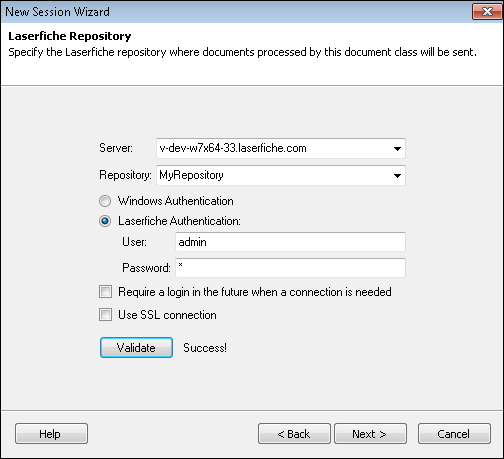The ![]() Laserfiche Repository step in the session creation wizard enables you to specify the login credentials that your session's first document class should use to access the repository.
Laserfiche Repository step in the session creation wizard enables you to specify the login credentials that your session's first document class should use to access the repository.
To specify a Laserfiche repository
- For Server, enter the name of your Laserfiche Server.
- For Repository, select the repository you want the document class to be associated with.
- Specify how the document class should log in to your repository.
- Select Windows Authentication to log in using the Windows credentials associated with the user running the session.
- Select Laserfiche Authentication to enter credentials associated with a Laserfiche account.
Note: The user specified must have rights to perform all of the actions the session calls for. For example, if the user cannot create documents in the repository, the session will not be able to store processed documents.
- To require users to provide login credentials each time repository access is required, select Require a login in the future when a connection is needed.
- Select Use SSL connection to use an encrypted connection.
- To ensure the login credentials provided are valid, click Validate. If the information is valid, the wizard will display Success! Click next to proceed to the next screen. You cannot proceed until you provide valid credentials.
Note: If you are using the quick wizard, clicking Validate with valid credentials will enable you to skip the step below and open the new session.
- Select one of the following options.
- If you are using the quick wizard, click Finish to complete the wizard and open the session.
- If you are using the standard or full wizard, click Next to proceed to the Specify Document Class Properties screen.