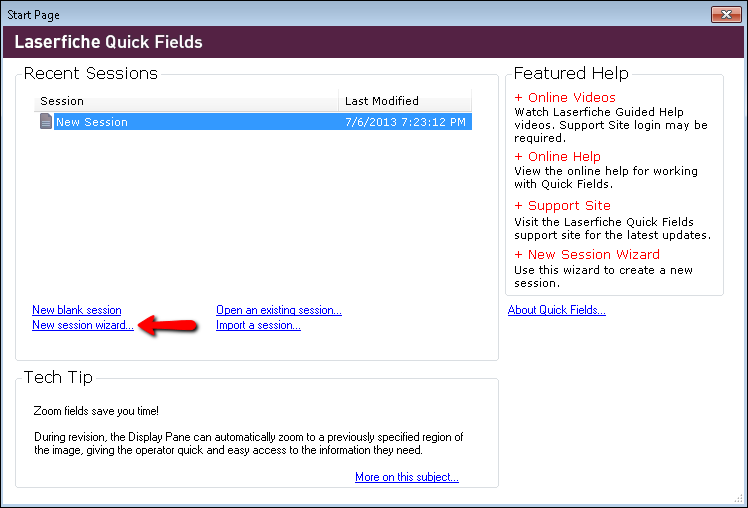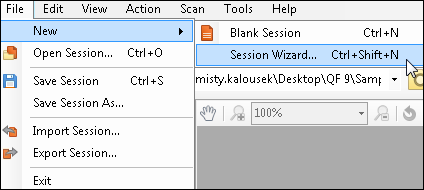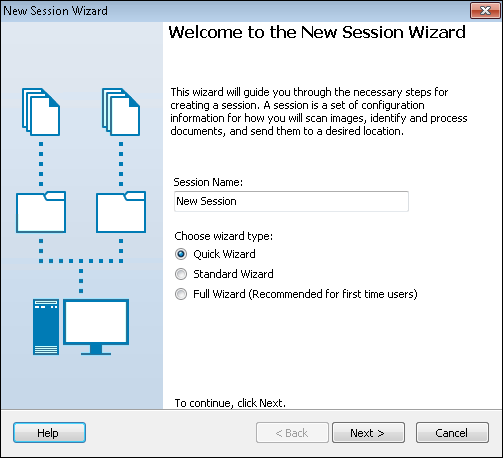Creating a Session: Quick Wizard
The quick wizard is designed for users who are familiar with creating sessions. It guides you through the process of selecting (but not configuring) a scan source and specifying the login credentials that your session's first document class should use. Session settings that are not defined in the wizard (e.g., sample page configuration, when documents should be sent to the repository, metadata options) should be manually configured by the user once the session is created.
Tip: If you need more help creating a session than the quick wizard provides, use the standard or full wizard.
To use the quick wizard
- Open the wizard using one of the following methods.
- On the Quick Fields Start Page, click
 New session wizard.
New session wizard. - If you have a session open and want to create a new session, click File, point to New, and select
 Session Wizard.
Session Wizard.
- On the Quick Fields Start Page, click
- In the
 New Session Wizard dialog box, name the session, select Quick Wizard, and click Next.
New Session Wizard dialog box, name the session, select Quick Wizard, and click Next. - Configure each of the following screens.