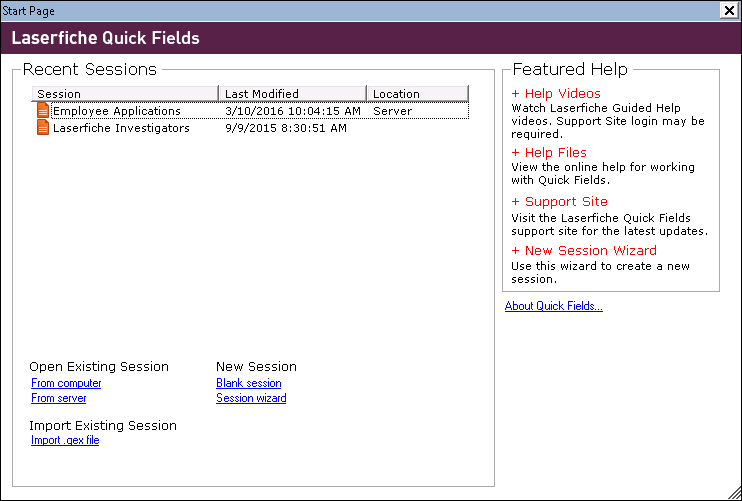The ![]() Start Page is the first page you see when opening Quick Fields.
Start Page is the first page you see when opening Quick Fields.
Under Recent Sessions, you will see a list of sessions that have been opened recently that you can click on to re-open.
At the bottom of the start page you can open an existing session, import an existing session, or create a new session.
Open Existing Session
- From computer: Click this link to navigate to and open an existing session. Navigate to the .qfx file
- From server: Click this link to navigate to and open an existing session on the Quick Fields Server.
Note: If a server has not been configured, you will be prompted to configure one.
New Session
- Blank session: Click this link to create a new blank session to start building on your own.
- Session wizard: Click this link to open the New Session Wizard dialog box. Choose the type of wizard you want to use to walk you through creating a new session: Quick Wizard, Standard Wizard, Full Wizard (recommended for first time users)
Import Existing Session
- Import .qex files: Click this link to import a previously exported session. Navigate to the .qex file.
On the right of the Start Page, you will see a Featured Help section listing links to online videos, online help, etc.
To learn more information about your version of Quick Fields, click About Quick Fields below the Featured Help section.
Note: If your license has expired, you will see an Activate button and be prompted to add a valid license to use Quick Fields.