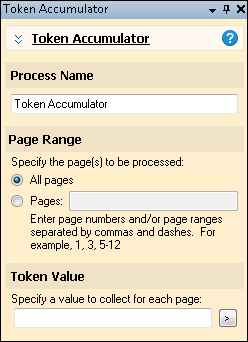Token Accumulator
![]() Token Accumulator
Token Accumulator
![]() accumulates values from one or more tokens across a range of pages within the same document and creates a multi-value token with those values. Token Accumulator can be used in Page Processing and Post-Processing.
accumulates values from one or more tokens across a range of pages within the same document and creates a multi-value token with those values. Token Accumulator can be used in Page Processing and Post-Processing.
Example: At Ridge bank, when a company applies for a large business loan, multiple bankers have to approve the application. To indicate their approval, each banker signs a form that has been printed with their name on it and adds it to the loan approval document. When the loan approval document is scanned in, a Zone OCR process can be used to extract each banker's name from each of the signed approval forms. The Token Accumulator process collects all the values extracted from that Zone OCR process (in this case, a list of all the bankers who approved the loan), and they can be used to populate a multi-value field. ![]() Show me what this looks like.
Show me what this looks like.
To use Token Accumulator
- In the Session Configuration Pane, select Page Processing or Post-Processing.
- In the Tasks Pane, select Token Accumulator.
- You can optionally enter a name for the process under Process Name.
- Move through each step of the wizard at the bottom of the pane. You can also click Skip Wizard to display and configure the properties all at once.
- Page Range: When configuring a process in Page Processing or Post-Processing, you will be prompted to specify a page range. In other stages, default settings will be automatically applied.
- Token Value: Specify the token(s) whose value(s) you want to collect for each page. For example, if you configure a Zone OCR process to capture all the names of bankers on a multi-page loan form, and you renamed the Zone OCR process to "Names of Bankers", the token you would want to capture would be %(Names of Bankers). This will save all the names gathered from that process in a multi-value token, which you could then place in a multi-value field. You can also collect more than one token value. For example, if you want to collect all the first and last names on every page of a multi-page document, enter both tokens in the Token Value text box: %(First Name) %(Last Name).
Note: You can also add static text to the Token Value text box. For example, you can place the last name first and separate the names with a static comma: %(Last Name), %(First Name).