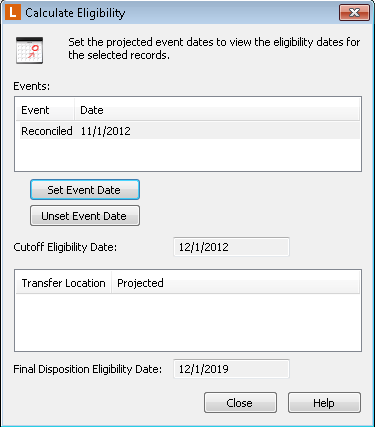The ![]() Calculate Eligibility dialog box lets you estimate when a record folder will become eligible for cutoff or final disposition. For record folders with a Time or Interval cutoff instruction, this information is calculated for you automatically. For record folders with an Event, Time + Event, or Interval + Event cutoff instruction, use the Calculate Eligibility dialog box to determine eligibility using projected dates.
Calculate Eligibility dialog box lets you estimate when a record folder will become eligible for cutoff or final disposition. For record folders with a Time or Interval cutoff instruction, this information is calculated for you automatically. For record folders with an Event, Time + Event, or Interval + Event cutoff instruction, use the Calculate Eligibility dialog box to determine eligibility using projected dates.
Example: A company tracks the life cycle of property lease records; these records should be cutoff whenever a lease termination form is both submitted by a tenant and approved by the property owner. To determine when a particular record folder of this type will be eligible for cutoff and final disposition, they use the Calculate Eligibility dialog box to enter two estimated dates, one for the lease termination form submission and another for the property owner approval. Once the dates are inputted in the Calculate Eligibility dialog box, the company can see the record folder's projected eligibility date.
Note: Estimated event dates that are entered have no effect on a record folder's actual eligibility dates. They are erased as soon as the Calculate Eligibility dialog box is closed.
To calculate cutoff and disposition eligibility
- In the Laserfiche web or Windows client, select a record folder that has an event-based cutoff type.
- Select Record Management Actions under Records in the menu bar.
- Select Set Event Date.
- Click View Projected Eligibility.
- Select an event, click Set Event Date, select the date you think the event might occur, and click OK.
Note: For cutoff types that require all events to occur before the record folder is eligible for cutoff, you must repeat this process for each event.
- View the dates next to Cutoff Eligibility Date and Final Disposition Eligibility Date. When you are finished, click Close. The projected dates will not be saved.
To calculate cutoff and disposition eligibility
- Select a record folder or record that has an event-based cutoff type.
- Select Record Management Actions under Records in the menu bar.
- Select Set Event Date.
- Click Projected Eligibility Dates.
- Select an event, click Set Event Date, select the date you think the event might occur, and click OK.
Note: For cutoff types that require all events to occur before the record folder is eligible for cutoff, you must repeat this process for each event.
- View the dates next to Projected Cutoff Eligibility Date and Projected Final Disposition Eligibility Date. When you are finished, click Close. The projected dates will not be saved.
To calculate disposition only
- In the Laserfiche web or Windows client, select a record folder that has an event-based cutoff type.
- Select Record Management Actions under Records in the menu bar.
- Select Cutoff.
- Click View Projected Eligibility.
- Next to Cutoff Date, select the date you expect the record folder to be eligible for cutoff.
- View the date next to Final Disposition Eligibility Date. When you are finished, click Close. The estimated cutoff date will be not be saved.
To calculate disposition only
- Select the desired record folder or record.
- Select Record Management Actions under Records in the menu bar.
- Select Cutoff.
- Click Projected Eligibility Dates.
- In the Projected Cutoff Eligibility Date field, select the date you expect the record folder to be eligible for cutoff.
- View the Projected Final Disposition Eligibility Date. When you are finished, click Close. The estimated cutoff date will be not be saved.