Deskew
The Deskewimage enhancement automatically straightens crooked images, which will help improve the results of OCR and other processes. It is meant to compensate for images that have been scanned at an angle.
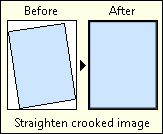

To use Deskew
- In the Session Configuration Pane, select the stage of processing where you want to use Deskew.
- In the Tasks Pane, select Deskew.
- You can optionally enter a name for the process under Process Name.
- Move through each step of the wizard at the bottom of the pane. You can also click Skip Wizard to display and configure the properties all at once.
- Page Range: When configuring an image enhancement in Page Processing or Post-Processing, you will be prompted to specify a page range. In other stages, default settings will automatically be applied.
- Skew Detection: Specify a method to determine how skewed an image is.
- Lines: Estimates using the degree by which lines run parallel to the corresponding image border.
- Text: Estimates using text. Text must run left to right.
- Angle: Estimates using the foreground (everything black on the black and white image, including lines, text, and pictures).
- Optional: To preview how this enhancement will affect scanned images and OCRed or extracted text, test processes. For the best results, add a custom sample page before testing. Adjust and test until you are satisfied with the results.
Note: Because Deskew determines the orientation of the image by the arrangement of black pixels, it only works on black and white images. To convert a color image to black and white, use the Color Removal enhancement.
Note: Using Deskew may change an image's width and height. If so, the image will be resized to preserve all data.