Rotate
The Rotate image enhancement automatically or manually rotates an image in 90 degree increments (i.e., 90, 180, or 270 degrees). Rotating the image ensures the accuracy of OCR, which expects images to be right side up. OCRing an upside down image will produce unreadable text.
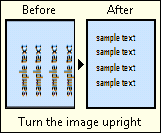
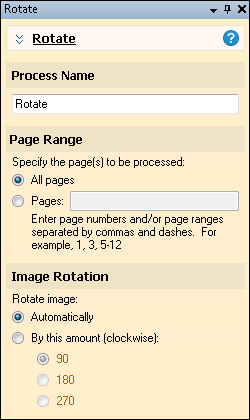
To use Rotate
- In the Session Configuration Pane, select the stage of processing where you want to use Rotate.
- In the Tasks Pane, select Rotate.
- You can optionally enter a name for the process under Process Name.
- Move through each step of the wizard at the bottom of the pane. You can also click Skip Wizard to display and configure the properties all at once.
- Page Range: When configuring an image enhancement in Page Processing or Post-Processing, you will be prompted to specify a page range. In other stages, default settings will automatically be applied.
- Image Rotation: Specify how images will be rotated:
- Automatically: The image will be rotated to ensure text is read the appropriate way.
- By this amount: Defines the amount (in degrees, clockwise) the image will be rotated.
- Optional: To preview how this enhancement will affect scanned images and OCRed or extracted text, test processes. For the best results, add a custom sample page before testing. Adjust and test until you are satisfied with the results.