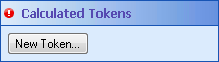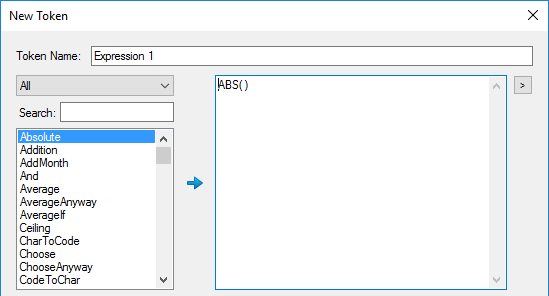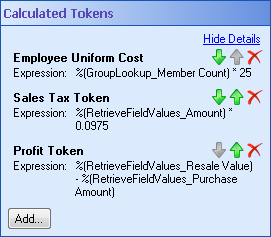Calculated Tokens
This ![]() property box allows you to define the custom tokens created by the Token Calculator activity.
property box allows you to define the custom tokens created by the Token Calculator activity.
To configure Calculated Tokens
- Add the Token Calculator activity to your workflow definition by dragging it from the Toolbox Pane and dropping it in the Designer Pane.
- Select the activity in the Designer Pane.
- Under Calculated Tokens, in the Properties Pane, select New Token.
- In the New Token dialog box, type a name for your new token next to Token Name.
- Below Token Name, select a function and click
 . For a complete list of formulas for Token Calculator, go to Formula Descriptions.
. For a complete list of formulas for Token Calculator, go to Formula Descriptions.  Show me an example.
Show me an example. - Click Test Formula to make sure you set up the formula correctly.
- In Token Tags, set the token type. If the type of the token value is a number, for example, you must select "Number" in Token Tags.
- Click OK.
- Optional: You can add to and organize your custom tokens in the
 Calculated Tokens property box in the Properties Pane.
Calculated Tokens property box in the Properties Pane. - Hide the expression details in the Calculated Tokens Pane by clicking Hide Details.
- Modify a custom token by clicking on the custom token's name or expression.
- Create additional tokens by clicking New Token.
- Delete a token by clicking the red X
 .
. - Reorder custom tokens in the Calculated Tokens property box by clicking the green arrows
 to move the tokens up or down on the list.
to move the tokens up or down on the list.
Note: To use mathematical expressions to create custom date and time tokens, use the Date Token Calculator activity.
Note: Typing in decimal numbers (e.g., 3.5) in the Sum and Average functions is not supported when your regional settings use a comma as the decimal separator.
Note: You can use tokens created with this activity to create more tokens within the same activity. To reference a token created in this activity, the referenced token must be listed before the token that refers to it in the Calculated Tokens property box.
Tip: To easily create a complex mathematical expression, first create a series of simpler expressions. Then, reference the tokens of those simpler expressions in an additional calculated token. ![]() See an example.
See an example.