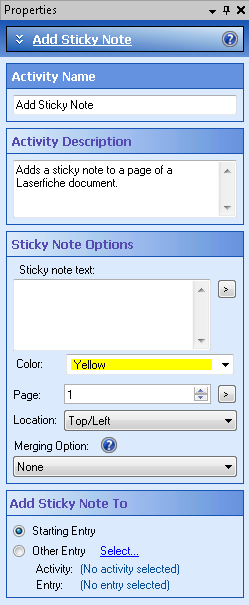Properties Pane
In the Properties Pane, you can configure the name, description, and behavior of activities. You can also configure the name, description, and properties of workflow and business process definitions, and view additional information associated with it. The contents of this pane are determined by what is selected in the Designer Pane.
Tip: To display property boxes associated with the entire workflow or business process definition, versus a specific activity, select a blank spot in the Designer Pane.
Example:
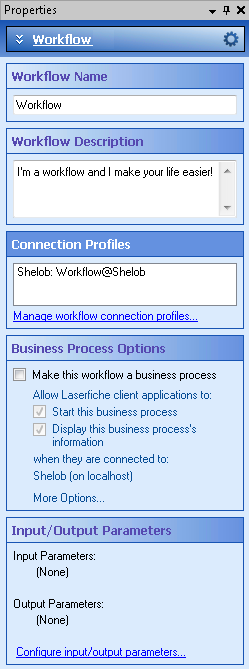
To open/close this pane
- Select the Property Pane button
 from the toolbar or select Properties under View in the main menu. Alternatively, use the keyboard shortcut CTRL+4.
from the toolbar or select Properties under View in the main menu. Alternatively, use the keyboard shortcut CTRL+4.
To configure property boxes in this pane for activities
- Select an activity in the Designer Pane; the Property Pane will automatically display property boxes for the activity. The Activity Name and Activity Description property boxes will be shown for all activities.
- Optional: If an activity has advanced options, an Advanced button
 appears at the top of the pane. Select the button to view and configure those properties.
appears at the top of the pane. Select the button to view and configure those properties. - Configure the desired property boxes to specify the activity's behavior.
Note: Customizations made to property boxes will be retained even if you close and re-open the Workflow Designer.
To configure property boxes in this pane for a workflow or a business process
- Select a blank spot in the Designer Pane. The Property Pane will display the following property boxes: Workflow Name, Workflow Description, Connection Profiles, Business Process Options, and Input/Output Parameters.
- Optional: Select the Advanced button
 at the top of the pane to view and configure the Referenced Objects properties box.
at the top of the pane to view and configure the Referenced Objects properties box. - Configure the desired property boxes.
Note: Customizations made to property boxes will be retained even if you close and re-open the Workflow Designer.