Workflow lets you build repeatable patterns of activity, called a workflow definition. Each action in a pattern can be completely automated and easily configured, these actions are called activities. The following diagram shows an example of a repeatable pattern that you can build:
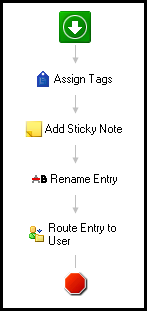
This workflow will:
- Assign tags to a Laserfiche document.
- Add a sticky note to the document.
- Rename the document.
- Route the document to a specific person.
Overview of business processes in Workflow
Business processes, like workflows, are a repeatable pattern of activity. These activities, however, are supplemented with extensive reporting features and starting abilities. The following diagram shows an example of a business process:
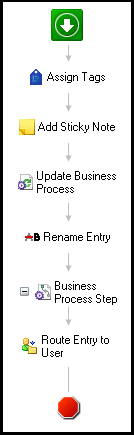
This business process will:
- Assign a tag to a Laserfiche document.
- Add a sticky note to the document.
- Updates the business process reporting details.
- Rename the document.
- Reports the business process step in the details and lists step instructions.
- Route the document to a specific person.
Note: The Business Process Step contains the Route Entry to User activity. This means that step instructions will tell the user what to do with the entry being routed to him/her.
The Workflow Designer is the component of the Workflow Suite you will interact with the most. In the Workflow Designer, you can build, publish, test, and view information about workflows and business processes. Each of these actions is presented in a variety of panes, menus, and toolbars that guide you through designing and testing your workflow.
Using Workflow
Getting started
- Getting around the Workflow Designer
- How to build a workflow
- Terminology
- Components of Workflow
- Defining and Diagramming your process
- Videos and white papers
- Videos of how to build common workflows
Workflow building blocks
Running your workflow
- Publishing
- Starting Rules
- Testing
- Completing or terminating a workflow instance
Tracking and Reporting
Beyond the basics (making workflow awesome)
Administration
Learn more about the difference between workflows and business processes.
Learn more about using Workflow.
Free Training: View the Getting Started with Laserfiche Workflow Designer guide on Aspire.