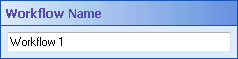Before a workflow definition is published, you can change the name of the workflow in this property box. (You can also specify a Workflow Name in the Publishing Wizard.) Providing a custom name for a workflow helps you remember what the workflow does.
Note: If you change a workflow's name after it has been published, a new workflow will be created with the new name. The existing workflow will not be renamed. For example, you create and publish a workflow named "Workflow 1." Then you rename the workflow to "Workflow 2." When you re-publish the workflow it will be published as a new workflow, "Workflow 2," and "Workflow 1" will still exist.
To name a workflow
- Open an existing or new workflow definition.
- To open an existing, unpublished workflow definition, select File from the main menu and click open.
- To open an existing, published workflow definition, select Workflow from the main menu and click View Workflows. Alternatively, double-click a workflow listed in the Rule Manager.
- To open a new workflow, click the new workflow button
 in the toolbar. Alternatively, select File from the main menu, point to New, and select Workflow.
in the toolbar. Alternatively, select File from the main menu, point to New, and select Workflow. - Select a blank spot in the Designer Pane.
- Under
 Workflow Name in the Properties Pane, replace the default name.
Workflow Name in the Properties Pane, replace the default name.
Note: Workflow names cannot be the same as any activity name in the workflow, they must be less than 100 characters, they must contain at least one alphanumeric character, they cannot be "Name," and they cannot contain invalid characters such as, \/:*?"<>|