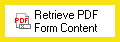Retrieve PDF Form Contents
This activity retrieves values from a PDF form and stores those values as tokens. PDF forms are interactive PDF documents that allow you to type in information, checkboxes, and choose values from lists. See the tokens this activity produces.
![]() How does this activity look in the Designer Pane?
How does this activity look in the Designer Pane?
- Drag it from the Toolbox Pane and drop it in the Designer Pane.
To configure this activity
- Select the activity in the Designer Pane to configure the following property boxes in the Properties Pane.
- Activity Name
- Activity Description
- Form Content
- PDF
Note: If you have more than one connection profile for your workflow definition, the Connection Profile property box lets you specify which connection profile this activity will use.
Note: A PDF form is a PDF that allows you to add information to it via editable fields (which are usually tinted blue). ![]() Show me what this looks like. A PDF form is not a form that has just been saved as a PDF.
Show me what this looks like. A PDF form is not a form that has just been saved as a PDF.
The Retrieve PDF Form Content activity produces the following tokens.
| Name | Description | Sample Syntax* |
|---|---|---|
| PDF Matched | Whether the entry matched the master PDF form specified by the Retrieve PDF Form Content activity. This token can have one of two values: True or False. | %(RetrievePDFFormContent_PDF Matched) |
| Field Name | A token is created for each field retrieved. The token name is the same as the field name. If the field is a multi-value field, the field name is followed by _All. |
%(RetrievePDFFormContent_Field Name) %(RetrievePDFFormContent_Field Name_All) |
*The "RetrievePDFFormContent" portion of the syntax changes to match the activity's name as specified in the Activity Name property box. Note that all non-alphanumeric characters, except underscores, are removed from the name. For example, if you rename the activity Read & Get - Form_A, the syntax for the field named "Date" will be %(ReadGetForm_A_Date).