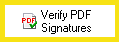Verify PDF Signatures
This activity verifies whether the signatures on a PDF are trusted and produces tokens with information about the signatures. See the tokens this activity produces.
![]() How does this activity look in the Designer Pane?
How does this activity look in the Designer Pane?
- Drag it from the Toolbox Pane and drop it in the Designer Pane.
To configure this activity
- Select the activity in the Designer Pane to configure the following property boxes in the Properties Pane.
- Activity Name
- Activity Description
- Entry
Note: If you have more than one connection profile for your workflow definition, the Connection Profile property box lets you specify which connection profile this activity will use.
The Verify PDF Signatures activity produces the following tokens.
| Name | Description | Sample Syntax* |
|---|---|---|
| Sign Date | The date each user signed the PDF, listed in a multi-value token. | %(VerifyPDFSignatures_Sign Date) |
| Sign Reason | The reason each user gave for signing the PDF, listed in a multi-value token. | %(VerifyPDFSignatures_Sign Reason) |
| Signature Is Modified | Whether the PDF was modified after the user signed it. If more than one user signed the PDF, this token lists (as a multi-value token) whether the PDF was modified after each of the users signed it. | %(VerifyPDFSignatures_Signature Is Modified) |
| Signature Is Trusted | Whether the signature is trusted. If the PDF has more than one signature, this token lists (as a multi-value token) whether each of the signatures is trusted. | %(VerifyPDFSignatures_Signature Is Trusted) |
| Signature Count | The number of users who signed the PDF. | %(VerifyPDFSignatures_Signature Count) |
| Is Trusted | Whether all signatures on the PDF are trusted. | %(VerifyPDFSignatures_Is Trusted) |
| Is Modified | Whether the PDF was modified after any of the users signed the document. | %(VerifyPDFSignatures_Is Modified) |
| Signer | The name of each user who signed the PDF, listed in a multi-value token. | %(VerifyPDFSignatures_Signer) |
*The "VerifyPDFSignatures" portion of the syntax changes to match the activity's name as specified in the Activity Name property box. Note that all non-alphanumeric characters, except underscores, are removed from the name. For example, if you rename the activity Check_Signers/Reasons, the syntax for the Sign Date token will be %(Check_SignersReasons_Sign Date).