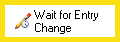Wait for Entry Change
![]() How does this activity look in the Designer Pane?
How does this activity look in the Designer Pane?
To add this activity to a workflow definition
- Drag it from the Toolbox Pane and drop it in the Designer Pane.
To configure this activity
- Select the activity in the Designer Pane to configure the following property boxes in the Properties Pane.
- Activity Name
- Activity Description
- Entry to Wait For
- Wait Condition
Note: If you have more than one connection profile for your workflow definition, the Connection Profile property box lets you specify which connection profile this activity will use.
Tokens for Wait for Entry Change
The Wait for Entry Change activity produces the following tokens.
| Name | Description | Sample Syntax* |
|---|---|---|
| Initially Satisfied | Whether the wait condition was initially satisfied. This token can have one of two values: True or False. | %(WaitforEntryChange_Event Initially Satisfied) |
| Duration | How long it took for the wait condition to be satisfied. | %(WaitforEntryChange_Event Duration) |
| Event Id | The event ID number for the wait condition being satisfied. | %(WaitforEntryChange_Event Id) |
| User Name | The user who satisfied the wait condition.* | %(WaitforEntryChange_Event User) |
| User SID | The SID (Security Identifier) of the user who satisfied the activity's wait condition.* | %(WaitforEntryChange_Event User SID) |
*Note: When a wait condition is satisfied, two tokens are created that indicate who satisfied the condition (User Name and User SID). However, in the unlikely event that two users make changes to the entry within a short time period, the tokens indicate the user who made the changes that caused the wait condition to be evaluated, not necessarily the user who made the changes that caused the wait condition to be satisfied..
*The "WaitforEntryChange" portion of the syntax changes to match the activity's name as specified in the Activity Name property box. Note that all non-alphanumeric characters, except underscores, are removed from the name. For example, if you rename the activity Wait for (Approval), the syntax for the Event Id token will be %(WaitforApproval_Event Id).