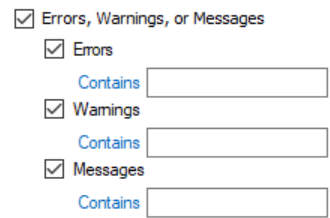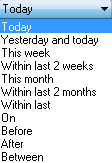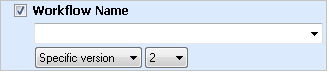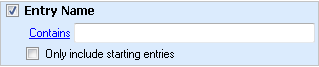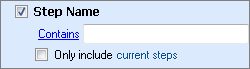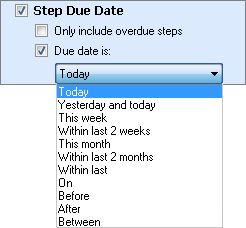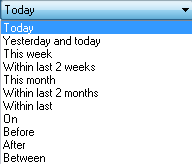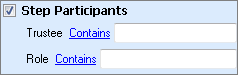Search Types
The following search types are available in the Search Pane. Check the box next to a search type to configure its search properties.
| Search Type | Criteria Searched |
|
|
Workflows matching a specified status: active, completed, or terminated. Note: The active status includes waiting workflows. |
| Errors, Warnings, or Messages |
Workflows with errors, warnings or informational messages. Each item can be searched for individually by checking the box next to the item and searching for the error, warning, or message.
Example: Checking the boxes next to Errors and Warnings searches for workflows with errors OR warnings, not workflows with errors AND warnings. |
| Time of Last Action |
Workflows that had activity during the specified
Note: Actions include (but are not limited to) wait conditions being satisfied, performing an action in a Laserfiche repository, becoming idle, or resuming after being idle. Note: Stopping the Workflow Server also updates the status of currently running workflows. This does not include waiting workflows. |
| Start Information | |
| Workflow Name |
The name of a specific workflow. Enter a workflow name in the text box. Alternatively, click the down arrow
|
| Start Date |
Workflows whose start date falls in a specified
|
| Starting Rule | The name of a specific starting rule. Enter a starting rule's name in the text box. Alternatively, click the down arrow |
| Started By | Workflows started by a specified user. Type a user or group's name in the text box. Alternatively, click the Browse button (ellipsis)  to open the Trustee Search dialog box to search for a user or group. to open the Trustee Search dialog box to search for a user or group. |
| Entry | |
| Entry Name |
The name of an entry that a workflow interacted with.
Note: By default, this search type will search for entry names that contain the phrase typed in the text box. To search for entries whose name Starts with, Ends with, or Is exactly the phrase typed in the search box click Contains, and select one of these options. Note: You can limit this search type to Only include starting entries. |
| Entry Path |
The path of the entries a workflow interacts with at the time the workflow interacts with them. Type a file path in the text box. Alternatively, to browse for an entry path, click the Browse button (ellipsis) Note: By default, this search type will search for entry paths that contain the phrase typed in the text box. To search for entry paths that Starts with, Ends with, or Is exactly the phrase typed in the search box, click Contains, and select one of these options. Note: You can limit this search type to Only include starting entries' paths. |
| Entry ID |
The Laserfiche Entry ID of an entry with which a workflow interacted. You can specify a range of entry ID values, and the search will return all entries within that range. Example: Searching for "100-200" will return all entries with IDs between 100 and 200, searching for "-23" will return all entries with IDs between 0-23, and searching for "500-" will return all entries with IDs between 500 and the current highest entry ID. Note: You can limit this search type to Only include starting entries. |
| Advanced | |
| Laserfiche Server |
The entries and/or workflows associated with a specified server. Enter a Laserfiche Server's name in the text box. Alternatively, click the down arrow |
| Laserfiche Repository |
The entries associated with a specified repository. Enter a Laserfiche Repository's name in the text box. Alternatively, click the down arrow |
| Activity Name |
Workflows that contain a specified activity. This search type searches for the activity name that appears in the Properties Pane when the activity is selected in the Designer Pane. All activities are assigned a default name (e.g., Add Sticky Note or Assign Field Values) which can be changed by the user. More information. Note: By default, this search type will search for activity names that contain the phrase typed in the text box. To search for activities whose name Starts with, Ends with, or Is exactly the phrase typed in the search box, click Contains, and select one of these options. Note: You can limit this search type to Only include running activities. |
| Business Process | |
| Status |
Business processes that currently have a specific status. Note: By default, this search type will search for statuses that contain the phrase typed in the text box. To search for statuses that Starts with, Ends with, or Is exactly the phrase typed in the search box, click Contains, and select one of these options. |
| Instance Name |
The name of a specific business process instance. Note: By default, this search type will search for instance names that contain the phrase typed in the text box. To search for an instance name that Starts with, Ends with, or Is exactly the phrase typed in the search box, click Contains and select one of these options. |
| Step Name |
Business processes that runs a specific step.
Note: By default, this search type will search for step names that contain the phrase typed in the text box. To search for step names that Starts with, Ends with, or Is exactly the phrase typed in the search box, click Contains, and select an option. Note: You can choose to search for active or completed steps by selecting Only include current steps and clicking the current steps link to switch between current and completed statuses. |
| Step Due Date |
Business process that contains a step due date that is overdue and/or falls within a specified
|
| Step Start |
Business processes that contain a step that started within a specified
|
| Step End |
Business processes that contain a step that ended during a specified
|
| Step Participant |
A specific participant in a business process. Type the user or group's name and/or role in the text boxes.
Note: By default, this search type will search for participant names or roles that contain the phrase typed in the text box. To search for participant names or roles that Starts with, Ends with, or Is exactly the phrase typed in the search box, click Contains, and select one of these options. |
| Step Instructions | Specific words or phrases contained in a business process step's instructions. |
| Step Resolution | Specific words or phrases contained in a business process step's resolution. |