Laserfiche Directory Server administrator can turn on multi-factor authentication (MFA) for select or all Laserfiche users.
Your Laserfiche Directory Server site must be licensed for multi-factor authentication (MFA) to turn on MFA for Laserfiche users. If your Laserfiche Directory Server site is not licensed for multi-factor authentication, you cannot use MFA for Laserfiche users. You may still configure MFA for SAML and Active Directory users through your identity provider.
Note: To learn more about configuring MFA for SAML and Active Directory, navigate to Multi-Factor Authentication for SAML and Active Directory Users.
Choose from the options below and follow the instructions to turn on MFA:
- To turn on MFA for an individual Laserfiche user: Navigate to the Accounts tab. Click on the Laserfiche user and set the MFA Status to Required.
- To turn on MFA for all Laserfiche users or select Laserfiche users: Navigate to the Settings tab. Under the General tab, scroll down to Multi-factor authentication. By default, both options below are toggled No.
- MFA always required for Laserfiche users: If this option is toggled Yes, all Laserfiche users will be required to use MFA. This is a database wide setting that cannot be overridden for individual Laserfiche users, regardless of the Laserfiche user's MFA Status.
- MFA inherited behavior is enabled for Laserfiche users: If this option is toggled Yes, Laserfiche users whose MFA Status is set to Inherited will be required to use MFA.
- To turn on MFA when batch importing Laserfiche users: Navigate to Batch Import of Laserfiche User Accounts with a Comma Separated Values (CSV) File.
Note: To learn more about setting a Laserfiche user's MFA Status, see the Laserfiche User's MFA Status page.
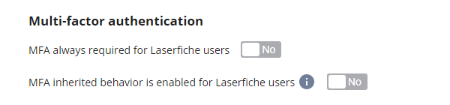
Note: When an administrator turns on multi-factor authentication, Laserfiche users must configure MFA before they are able to use MFA to sign-in. To learn more about how Laserfiche users can configure MFA, see Laserfiche Users Configure Multi-Factor Authentication.