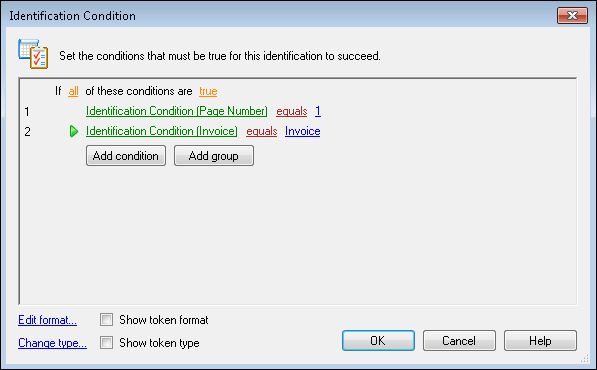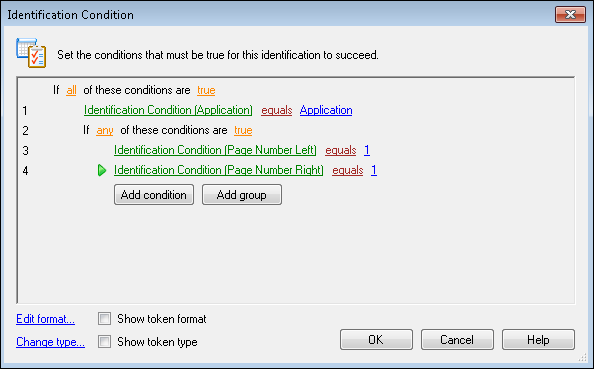In the Identification Condition dialog box, you can define the conditions that must be met for a First Page Identification, Last Page Identification, and Conditional process to succeed. The identification consists of a logic statement or series of statements that must describe a page for it to be identified as the first or last page of that document class.
Note: To use conditions from more than one process, use Token Identification as described in First Page Identification and Efficiency.
To create or modify an identification condition
Do some of the following until you have created a valid statement that suits your purpose:
- In the sentence Identify the page if any of these conditions are true, you can select the word any to change it to all, or the word true to change it to false.
- Next to the number 1, if you select the first phrase, you can choose a token available in that process, such as the token representing the information in a barcode or an OmniPage Zone OCR zone.
- By selecting the second phrase, you can choose from a menu of phrases relevant to that process, such as "equals, does not equal, is greater than, starts with," and so on.
- Depending on which process you are configuring, the last part of the statement may consist of a selection of values such as "equals, does not equal, is greater than, starts with," etc., or a blank where you can specify a value or add a token.
The examples below display zones in parentheses that have been renamed to reflect the information being extracted. Renaming zones can help you keep track of what information is being extracted from which zone. For example, renaming "Zone 1" to "Social Security Number" clearly indicates that the social security number is being extracted from that zone.
![]() Example using Optical Mark Recognition
Example using Optical Mark Recognition
![]() Example using OmniPage Zone OCR
Example using OmniPage Zone OCR
![]() Example using OmniPage Zone OCR
Example using OmniPage Zone OCR
You can also view and modify the format of the tokens used.
- Select Show token format to display the format of the tokens instead of their names. Select Edit formatto open the Token Editor and edit the token format.
- Select Show token type to display the type of token it is. To change the token type, click Change type.