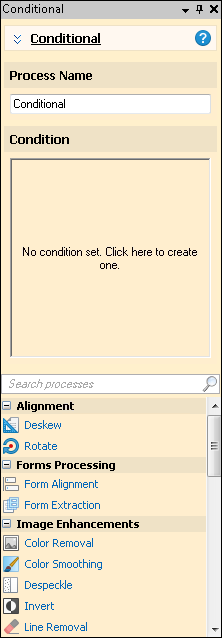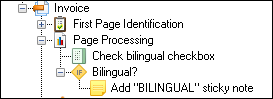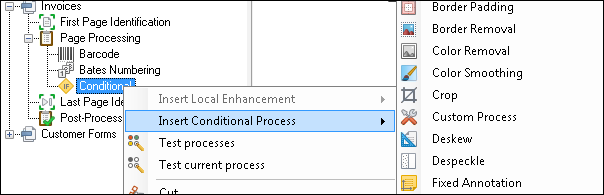Conditional
A ![]() Conditional
Conditional ![]() runs the contained processes if its conditions are satisfied, allowing more granularity within document classes. Using this process can remove the need to define additional document classes to classify and process these "special" documents in a different way. Conditionals can be used in Pre-Classification Processing, First Page Identification, Page Processing, Last Page Identification, and Post-Processing.
runs the contained processes if its conditions are satisfied, allowing more granularity within document classes. Using this process can remove the need to define additional document classes to classify and process these "special" documents in a different way. Conditionals can be used in Pre-Classification Processing, First Page Identification, Page Processing, Last Page Identification, and Post-Processing.
Example: Blair Inc. is looking to hire new bilingual employees in the Marketing and Sales departments. All applications submitted are scanned into two different document classes: Marketing Applications and Sales Applications. There is a "bilingual" checkbox on each type of application. If that checkbox is selected, a sticky note is to be added to the application emphasizing that this candidate can speak another language and should be considered for an interview. To do this, they can place a Fixed Annotation process inside a Conditional process to add a sticky note to the applications that have this checkbox selected. ![]() Show me what this looks like.
Show me what this looks like.
To use a Conditional
- In the Session Configuration Pane, select the stage of processing where you want to add a Conditional.
- In the Tasks Pane, select Conditional.
- You can optionally enter a name for the process under Process Name.
- In the Condition property box, define the conditions that must be met for the processes contained within the Conditional to run. Click No condition set. Click here to create one.
- In the condition editor, click any underlined text to choose from a variety of condition options. You can create as many conditions as you want by clicking Add condition. Right-click a condition for more options. Learn more.
- Optional: Select Show full token format to display the token syntax.
- Optional: Select Modify condition token format to customize the token. Learn more.
- Click OK.
- Select and configure the processes you want to run if the Conditional conditions are met. Ensure the processes you choose are placed below, as a sub item, of the Conditional. You can also right-click the Conditional and select
 Insert Conditional Process.
Insert Conditional Process.