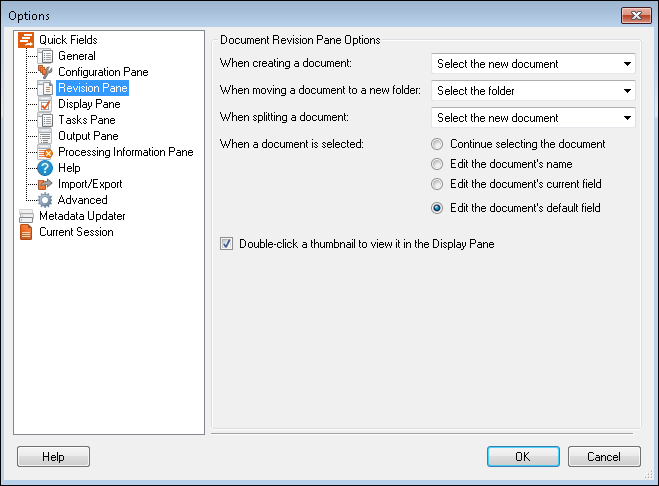The ![]() Revision Pane node under Quick Fields in the Options dialog box enables you to configure settings associated with the Document Revision Pane.
Revision Pane node under Quick Fields in the Options dialog box enables you to configure settings associated with the Document Revision Pane.
Note: If a password is assigned to your session, some of the following settings will only apply to operators who have been granted specific permissions.
To configure the Document Revision Pane settings
- Select Tools, Options, expand the Quick Fields node, and select Revision Pane.
- Under Document Revision Pane Options, configure the following options.
- When creating a document: Select the document that should become active when you create a new document from the selected page. If you select Do not change the selection, the original document will remain active.
- When moving a document to a new folder: Select the item that should become active when you move a document from one folder to another.
- When splitting a document: Select the document that should become active when you create a new document starting at the first page selected. If you select Do not change the selection, the original document will remain active.
- When a document is selected: Specify where your cursor should be placed when you select a document: in the document's Name text box, in the text box associated with the most recently edited field, or the default field.
- Double-click a thumbnail to view it in the Display Pane: Specify how many clicks you should perform on a thumbnail to display the image in the Display Pane. If this option is selected, a double-click is required. If this option is cleared, only a single click is required.