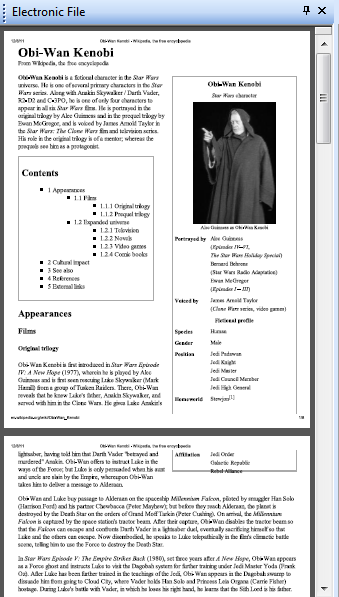Electronic File Pane
![]() Electronic File Pane displays the electronic file portion
of PDF electronic documents. It also allows you to zoom, pan, print, save a copy of the file, or export the PDF, just as you
would in Adobe Reader. You cannot make and save changes to Laserfiche from this pane.
Electronic File Pane displays the electronic file portion
of PDF electronic documents. It also allows you to zoom, pan, print, save a copy of the file, or export the PDF, just as you
would in Adobe Reader. You cannot make and save changes to Laserfiche from this pane.
A Laserfiche entry is considered an electronic document if an electronic file (i.e., Word document, Excel spreadsheet, etc.) is associated with it. By default, opening an electronic document will display the electronic file in its native application (i.e., Microsoft Word, Excel, Internet Explorer, etc.) outside of Laserfiche. You can also view PDF electronic files within the document viewer, by displaying the Electronic File pane.
To view a PDF electronic file
Open the View menu, point to Panes, and select Electronic File, or click the Electronic File Pane button on the toolbar. When selected, the Electronic File Pane will appear in its most recent location. This includes remembering the (primary or secondary) area and dock status that it was previously assigned. For example, if it was closed while it was undocked, it will appear undocked in the same position with the same size.
Open the View menu, point to Panes, and select Electronic File, or click the Electronic File Pane button on the toolbar. When selected, the Electronic File Pane will appear in its most recent location. This includes remembering the (primary or secondary) area and dock status that it was previously assigned. For example, if it was closed while it was undocked, it will appear undocked in the same position with the same size.
Related Topics
Note: If you encounter issues while viewing PDF files in the Electronic File Pane of the document viewer, you can disable that feature. See Options: View: Open With for more information.