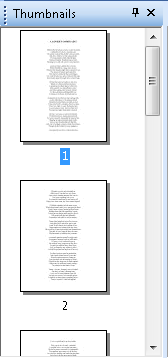Thumbnails Pane
The ![]() Thumbnails Pane displays miniature representations of each image page in the open document, allowing you to easily navigate and preview page in your document before opening
Thumbnails Pane displays miniature representations of each image page in the open document, allowing you to easily navigate and preview page in your document before opening
Note: Thumbnails displayed in the Thumbnails Pane do not show annotations other than redactions (however, redactions will not be shown if the user has been granted the See Through Redaction entry access right).
To view the Thumbnails Pane
- Click Thumbnail Pane
 on the toolbar. When selected, the Thumbnails Pane will appear in its last open location, including the previous (primary or secondary) area and dock status.
on the toolbar. When selected, the Thumbnails Pane will appear in its last open location, including the previous (primary or secondary) area and dock status.
- Click Thumbnail Pane
 on the toolbar. When selected, the Thumbnails Pane will appear in its last open location, including the previous (primary or secondary) area and dock status.
on the toolbar. When selected, the Thumbnails Pane will appear in its last open location, including the previous (primary or secondary) area and dock status.
Note: If you view the Thumbnail Pane from within the Preview Pane in the folder browser, the pane will be read-only. It is editable when opened from the document viewer.
Working with Thumbnails
Selecting Thumbnails
You may select pages in the Thumbnail Pane just as you would select documents in the folder browser. Once selected, pages can be deleted, rearranged, moved from one document to another, or used to create a new document. You can also select multiple thumbnails in sequence or out of sequence.
To view a specific page in a document
- Make sure the Thumbnails Pane is displayed. If it is not, click Thumbnail Pane
 from the toolbar, or go to the View menu, point to
Panes, and select Thumbnails.
from the toolbar, or go to the View menu, point to
Panes, and select Thumbnails. - Scroll through the
 Thumbnails Pane
until you find the desired page.
Thumbnails Pane
until you find the desired page.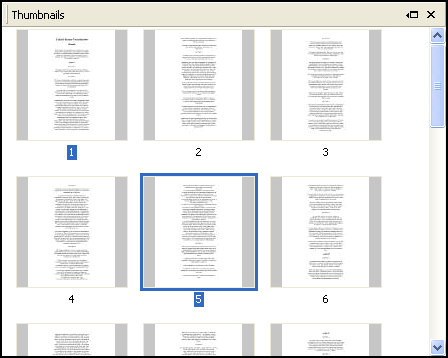
- Double-click the thumbnail for that page.
- Make sure the Thumbnails Pane is displayed. If it is not, click Thumbnail Pane
 from the toolbar, or go to the View menu, point to
Panes, and select Thumbnails.
from the toolbar, or go to the View menu, point to
Panes, and select Thumbnails. - Scroll through the
 Thumbnails Pane
until you find the desired page.
Thumbnails Pane
until you find the desired page.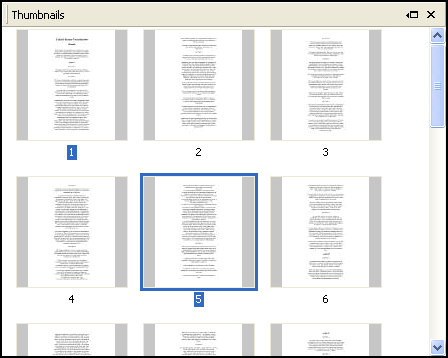
- Double-click the thumbnail for that page.
To select multiple thumbnails in sequence
- Click or use the arrow keys to select the first thumbnail.
- Press and hold down the SHIFT key while you click or arrow to the last thumbnail in the group.
- Click or use the arrow keys to select the first thumbnail.
- Press and hold down the SHIFT key while you click or arrow to the last thumbnail in the group.
To select two or more thumbnails out of sequence
- Select the first thumbnail.
- Press and hold down the CTRL key while you select subsequent thumbnail(s).
- Select the first thumbnail.
- Press and hold down the CTRL key while you select subsequent thumbnail(s).
Deselecting Thumbnails
A selected thumbnail can be deselected, whether it is in sequence or not.
To deselect a thumbnail
- Press and hold down the CTRL key while you click the selected thumbnail.
- Press and hold down the CTRL key while you click the selected thumbnail.