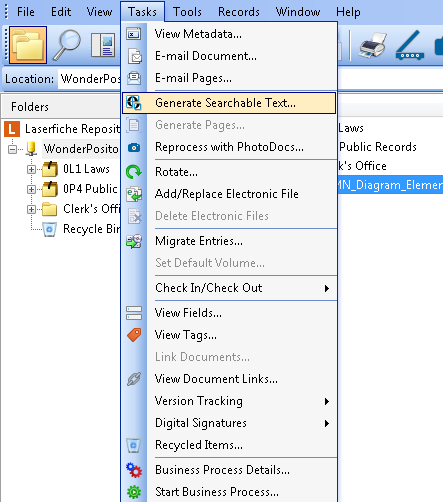Creating Text from Images (OCR)
Note: OCR is a resource-intensive process; it can be slow if image quality is poor, the image was scanned improperly, or if memory is limited.
The following procedure can also be used to create text pages for electronic documents. For more information, see Retrieving Text from an Electronic File.
To generate text using OCR from one or more imaged documents
- From the folder browser, select or open the document(s) whose images will be processed by text recognition (OCR).
- From the toolbar, click Generate Text
 , or select Generate Searchable Text from the
, or select Generate Searchable Text from the  Tasks menu.
Tasks menu. - From the
 Generate Searchable Text dialog box, make sure the OCR / Extract Text checkbox is selected.
Generate Searchable Text dialog box, make sure the OCR / Extract Text checkbox is selected. - Optional: Click Options to configure OCR settings in the Options dialog box. Or, click More Info to open the OCR and Text Extraction Information dialog box.
- Make sure the Index entire document check box is selected.
- Click OK.
To generate text using OCR from one or more imaged documents
- From the folder browser, select or open the document(s) whose images will be processed by text recognition (OCR).
- From the toolbar, click Generate Text , or select Generate Searchable Text from the Tasks drop-down menu.
- The Generate Searchable Text dialog box will open. Select which pages you want to generate searchable text for and click OK.
Note: To configure OCR options or improve OCR results, see Options: Generate Text: General in the Laserfiche Windows client, or Settings: Generate Text: OCR Settings in the Laserfiche web client.