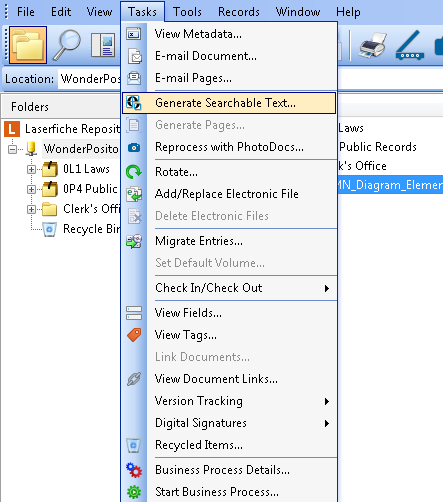Indexing
The text associated with a document can be indexed, allowing words in the document to be retrievable through text search.
Note: If a document has been previously indexed, you do not need to index it again. It will automatically be re-indexed whenever you edit its text or add new text pages. You can check whether a document has been indexed by viewing its properties. You may also check indexing status by displaying the Indexed column in the folder browser; learn more.
To index a document
- From the folder browser, select the document(s) to be indexed.
- From the toolbar, click Generate Text
 or Generate Searchable Text from the
or Generate Searchable Text from the  Tasks drop-down menu.
Tasks drop-down menu. - In the
 Generate Searchable Text dialog box, under Make Text Searchable, verify the Index entire document checkbox is selected.
Generate Searchable Text dialog box, under Make Text Searchable, verify the Index entire document checkbox is selected. - If you do not want to generate text, clear the OCR / Extract Text checkbox.
- Optional: Click Options to configure OCR settings in the Options dialog box. Or, click More Info to open the OCR and Text Extraction Information dialog box.
- Click OK.
- From the folder browser, select the document(s) to be indexed.
- From the toolbar, click Generate Text
 or Generate Searchable Text from the
or Generate Searchable Text from the  Tasks drop-down menu.
Tasks drop-down menu. - In the
 Generate Searchable Text dialog box, under Make Text Searchable, verify the Index entire document checkbox is selected.
Generate Searchable Text dialog box, under Make Text Searchable, verify the Index entire document checkbox is selected. - If you do not want to generate text, clear the OCR / Extract Text checkbox.
- Optional: Click Options to configure OCR settings in the Options dialog box. Or, click More Info to open the OCR and Text Extraction Information dialog box.
- Click OK.
Related Topics
- OCR Guidelines
- Creating Text from Images (OCR)
- Creating Text for Electronic Documents
- Retrieving Text from an Electronic File
- Electronic Text Extraction List (Laserfiche Administration Console)
- Search Engine Text Extraction ( Laserfiche Administration Console)