Despeckle
The Despeckle image enhancement removes undesired noise—small dots or stray pixels—that may be introduced to the page during the scanning process. Images that have been cleaned with Despeckle are more attractive and easier to read, and generally support more accurate identification and extraction processes. Despeckle works best on white images with black text, but can also be applied to color images. If you are using Color Removal and Invert in your document class, it is best to run those before Despeckle.
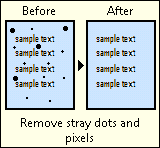
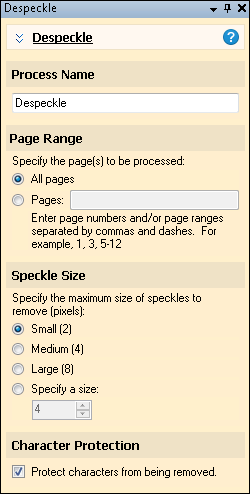
To use Despeckle
- In the Session Configuration Pane, select the stage of processing where you want to use Despeckle.
- In the Tasks Pane, select Despeckle.
- You can optionally enter a name for the process under Process Name.
- Move through each step of the wizard at the bottom of the pane. You can also click Skip Wizard to display and configure the properties all at once.
- Page Range: When configuring an image enhancement in Page Processing or Post-Processing, you will be prompted to specify a page range. In other stages, default settings will automatically be applied.
- Speckle Size: You can specify the maximum size, in pixels, of speckles to remove. Any speckles smaller or equal to the specified size will be removed from the image.
Example: If a period in Times New Roman 12-point font is two pixels tall and two pixels wide, setting the speckle size to one would protect these periods from being removed.
- Character Protection: When set to larger values, Despeckle can sometimes remove segments from characters. Enabling Character Protection will help prevent your characters from being degraded. Character protection checks to make sure a speck does not belong to a character; if it does, the speck will not be removed from the image. Character Protection will slow down processing, so you can choose to disable it if that suits your goals for speed and accuracy in the session. To enable or disable Character Protection, select or clear Protect characters from being removed.
- Optional: To preview how this enhancement will affect scanned images and OCRed or extracted text, test processes. For the best results, add a custom sample page before testing. Adjust and test until you are satisfied with the results.