Opening a Session
A session contains configuration information that specifies how Quick Fields should handle documents. To capture and process documents, open a previously created session.
Note: After opening a session, you may be prompted to update it.
Note: When browsing for a session to open, select a .qfx file to open a Quick Fields session. Alternatively, select a .qfs file to convert then open a Quick Fields 6/7 session.
Note: Sessions created in a previous version of Quick Fields (prior to Quick Fields 11 Update 3) cannot be opened in Quick Fields 11 Update 3 or later.
There are different ways to open a session.
Quick Fields Start Page
-
Under Open Existing Session, click From computer, browse to a session, and click Open.
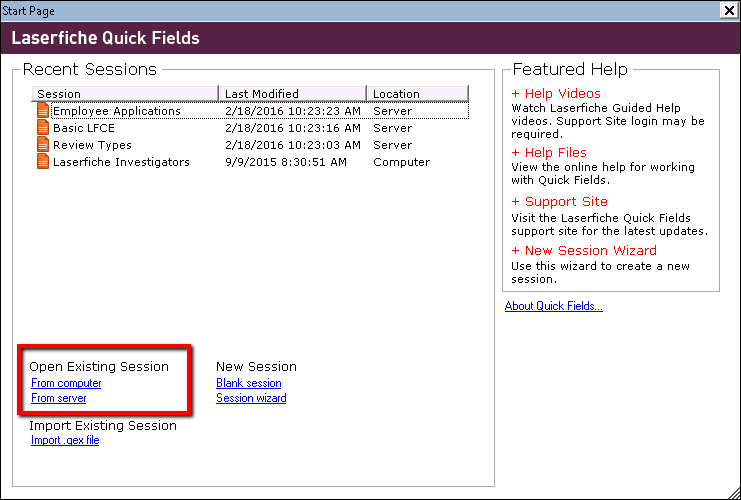
-
Under Open Existing Session, click From server. In the Open from server dialog box, select the session and click Open. The Metadata Updater will automatically run. If you have a long list of sessions, start typing the session name in the Search by session name box at the top and the list will be filtered to match what you type. Hovering over a session will display its description (if any). If the session you want to open is located on a different Quick Fields Server, click Change server in the top right and enter the name of the new Quick Fields Server. You can also access the Configure Server dialog box from the Tools menu within Quick Fields.
http://ServerMachineName/QuickFieldsapi
-
ServerMachineName: Name of the machine where the Quick Fields Server is installed.
-

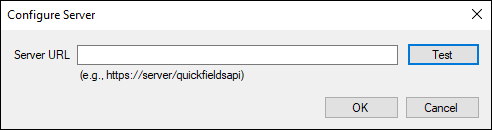
-
-
Under Recent Sessions, click a session.
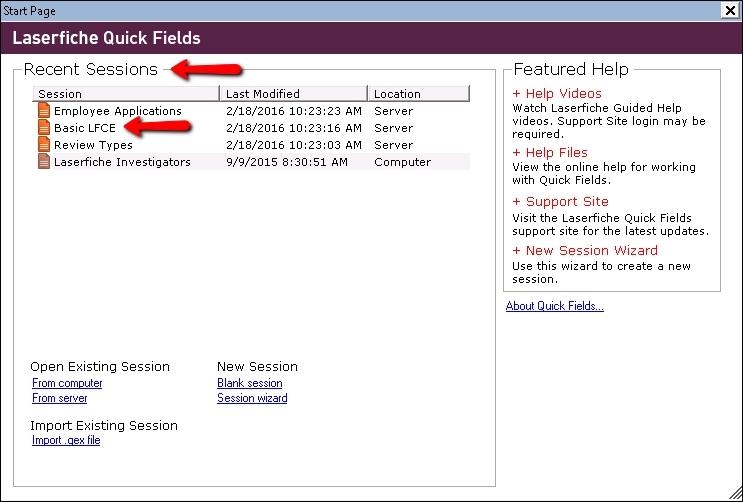
Inside Quick Fields
-
If you have a session open and want to open a different session, select File, Open. Click From Computer to browse to a session stored on your computer or local network. Click From Server to open a session stored on the Quick Fields Server.
Note: You may be prompted to save your current session before you can open a new session.
-
If you want to open a session you recently had open, select File, Open Recent, and choose from one of the last 10 sessions you recently had open. The sessions displayed will be those opened from your computer, network, or the Quick Fields Server.
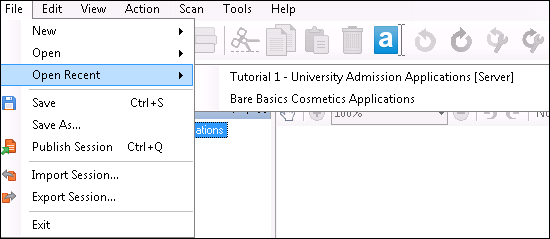
Note: [Server] will be displayed next to sessions that were recently opened from the Quick Fields Server.
Outside Quick Fields
-
Double-click a session file (.qfx) in Windows explorer. You may be prompted to choose whether to open the session as an administrator or operator, and required to enter a password.