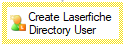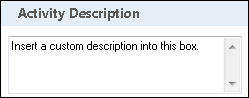Create Laserfiche Directory User
This activity adds a new user to the Laserfiche Directory Server.
![]() How does this activity look in the Designer Pane?
How does this activity look in the Designer Pane?
To add this activity to a workflow definition
- Drag it from the Toolbox Pane and drop it in the Designer Pane.
To configure this activity
Select the activity in the Designer Pane to configure the following property boxes in the Properties Pane.
See the following options:
-
 Activity Name
Activity Name
Once added to a workflow definition, the default name of an activity can be changed. Providing a custom name for an activity helps you remember the role it plays.
To name an activity
- Add an activity to your workflow by dragging it from the Toolbox Pane and dropping it in the Designer Pane.
- Select the activity in the Designer Pane.
- Under Activity Name in the Properties Pane, replace the default name.
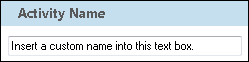
Note: Activity names cannot be the same as any other activity name in the workflow, they cannot be the same as the workflow's name, they must be less than 100 characters, they must contain at least one alphanumeric character, they cannot be "Name," and they cannot be the same as the activity's runtime type (which is usually only an issue with custom activities).
-
 Activity Description
Activity Description
Use the Activity Description to provide descriptive text to help you remember the role that the activity plays in the workflow. All activities contain a default description that you can modify while constructing your workflow.
To modify an activity description
- Add an activity to your workflow by dragging it from the Toolbox Pane and dropping it in the Designer Pane.
- Select the activity in the Designer Pane.
- Under
 Activity Description in the Properties Pane, replace the default description.
Activity Description in the Properties Pane, replace the default description.
-
 Server
Server
Select the name of your Laserfiche Directory Server.

-
 User Information
User Information
- Click the following area to configure the user.
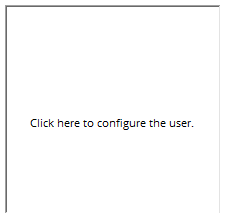
- In the Create Directory User window, input the parameters for the user you wish to create.
- User Type
- Laserfiche User
- SAML User
- Organization: Choose your organization using the browse button.

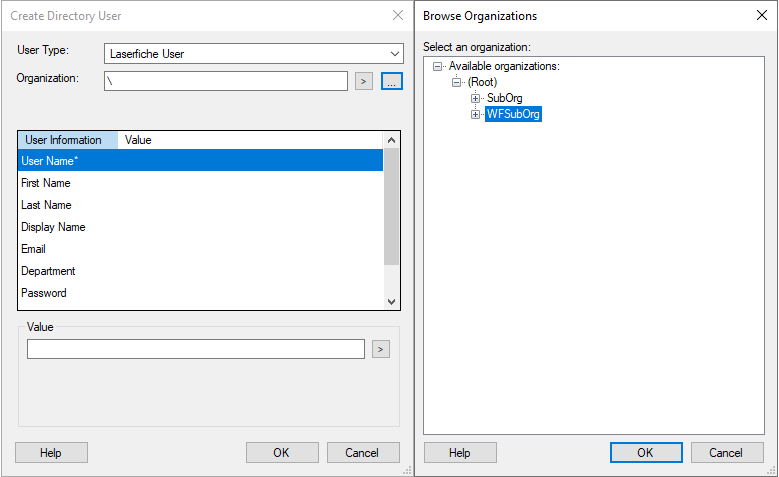
- For SAML User Type: Choose an Identity Provider using the browse button.

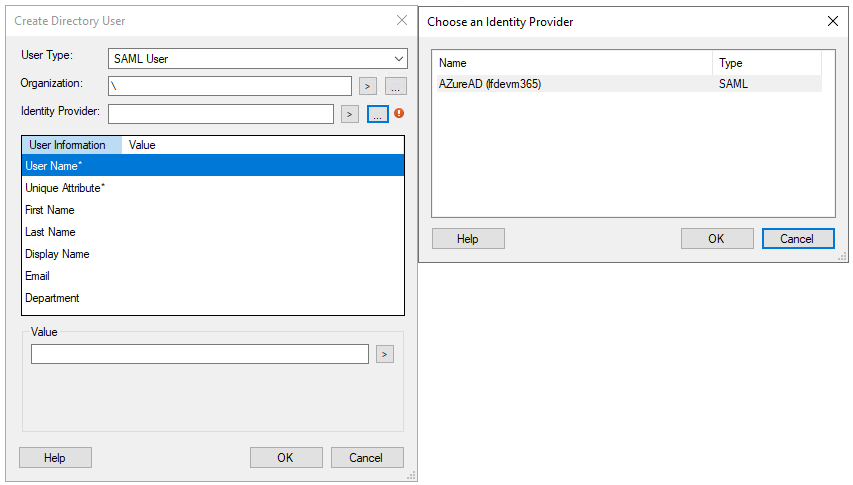
- User Information: Click on each User Information field and use the Value field to input the desired value.
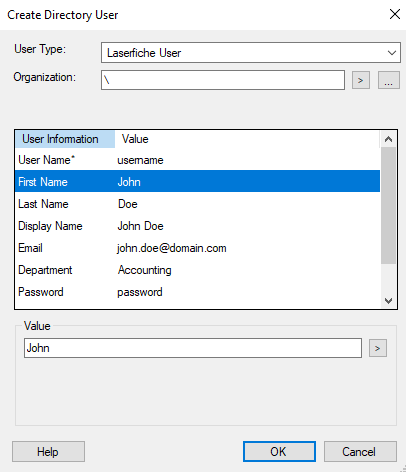
- User Type
- Click OK.
- Click the following area to configure the user.
The Create Laserfiche Directory User activity produces the following tokens.
| Name | Description | Sample Syntax* |
|---|---|---|
| ID | The ID of the user created by the Create Laserfiche Directory User activity. | %(CreateLaserficheDirectoryUser_ID) |
| Display Name | The display name of the user created by the Create Laserfiche Directory User activity. | %(CreateLaserficheDirectoryUser_Display Name) |
| Account Name | The account name of the user created by the Create Laserfiche Directory User activity. | %(CreateLaserficheDirectoryUser_Account Name) |
| The e-mail address of the user created by the Create Laserfiche Directory User activity. | %(CreateLaserficheDirectoryUser_E-mail) | |
| Working Folder | The working folder for the user created by the Create Laserfiche Directory User activity. | %(CreateLaserficheDirectoryUser_Working Folder) |
| Default Folder | The default folder for the user created by the Create Laserfiche Directory User activity. | %(CreateLaserficheDirectoryUser_Default Folder) |
| Managers E-mail | The e-mail address(es) of the manager(s) of the user created by the Create Laserfiche Directory User activity. | %(CreateLaserficheDirectoryUser_Managers E-mail) |
*The "CreateLaserficheDirectoryUser" portion of the syntax changes to match the activity's name as specified in the Activity Name property box. Note that all non-alphanumeric characters, except underscores, are removed from the name.