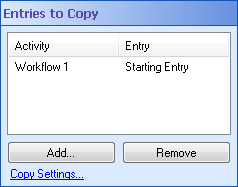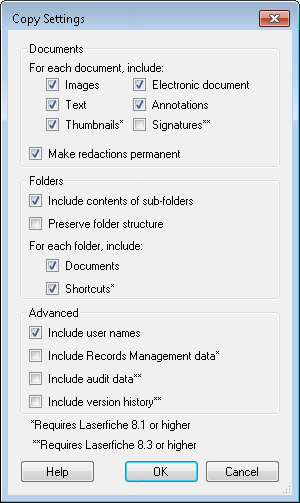Entries to Copy
This property box determines which entries the Replicate Entries activity copies and sends to the Destination Repository.
Note: You can only copy 8 items with this activity. Those items can be single entries or a group of entries returned by the Find Entries or Search Repository activities. For example, if the folder Meeting Minutes has a hundred entries and you use a Find Entries activity to find all entries in that folder, the Output Entries for that Find Entries activity would be 1 item even though it contains 100 entries.
To configure Entries to Copy
- Add the Replicate Entries activity to your workflow definition by dragging it from the Toolbox Pane and dropping it in the Designer Pane.
- Select the activity in the Designer Pane.
- Under
 Entries to Copy in the Properties Pane, click Add and select an entry to copy to the Destination Repository.
Entries to Copy in the Properties Pane, click Add and select an entry to copy to the Destination Repository. - Optional: To remove an entry from the Entries to Copy list, click the entry, and click Remove.
- Optional: Click the
 Copy Settings link to configure what is included when the entry is copied.
Copy Settings link to configure what is included when the entry is copied. - Documents: If the entry is a document (or a folder that contains documents), select or clear the checkboxes to include or not include the following.
- The document's Laserfiche image pages
- The document's Electronic document component
- The OCRed, extracted, or edited Text
- Annotations
- Thumbnails
- Signatures
- Select or clear the Make redactions permanent checkbox to choose if the redactions will permanently become part of the replicated entry's image.
- Folders: If the replicated entry is a folder, you can select the following options.
- Include contents of sub-folders when replicating the folder.
- Preserve folder structure when replicating a folder with subfolders.
- Include the Documents in the folder(s) and/or subfolders.
- Include the Shortcuts to documents or folders in the folder(s) and/or subfolders.
- Advanced: You can select or clear the checkboxes to include or not include a variety of other data associated with the replicated entries.
- Include user names
- Include Records Management data More information.
- Include audit data
- Include version history
Note: To include Thumbnails you must have Laserfiche 8.1 or higher.
Note: To include Signatures, you must have Laserfiche 8.3 or higher.
Note: This option ensures redacted information is inaccessible, even to users with the See Through Redactions right.
Note: To include Shortcuts, you must have Laserfiche 8.1 or higher.
Note: To include Records Management data, you must have Laserfiche 8.1 or higher.
Note: To include audit data, you must have Laserfiche 8.3 or higher.
Note: To include version history, you must have Laserfiche 8.3 or higher.