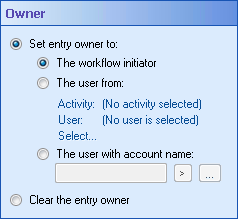Owner
This property box lets you specify which user (if any) will be an entry's owner with the Set Entry Owner activity.
Note: You can only specify users, not groups, as entry owners with this activity.
To configure Owner
- Add the Set Entry Owner activity to your workflow definition by dragging it from the Toolbox Pane and dropping it in the Designer Pane.
- Select the activity in the Designer Pane.
- Under
 Owner in the Properties Pane, select Set entry owner to to choose a user who will be the entry's owner. Or, select Clear the entry owner to configure an entry so that it has no owner.
Owner in the Properties Pane, select Set entry owner to to choose a user who will be the entry's owner. Or, select Clear the entry owner to configure an entry so that it has no owner. - If you select Set the entry owner to, specify an owner in one of the following ways:
- The workflow initiator: Select this option to make the entry's owner the user who satisfied the workflow's starting rule, started the business process from a Laserfiche client application, or who was specified as the initiator when the workflow was run from the Workflow Designer.
- The user from: Select this option to choose a user that a previous activity in your workflow also interacts with. Click the Select link to open the Select User dialog box. Click the green arrow
 next to the user you want to set as owner, and click OK.
next to the user you want to set as owner, and click OK. - The user with account name: Select this option to insert the account name of the user you want to set as entry owner. You can
- Type the name of the user you want to become the entry's owner.
- Click the Token button (right arrow)
 to use tokens.
to use tokens. - Click the Browse button (ellipsis)
 to select any user in your repository from the Select User dialog box.
to select any user in your repository from the Select User dialog box.