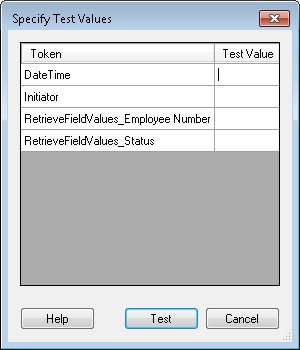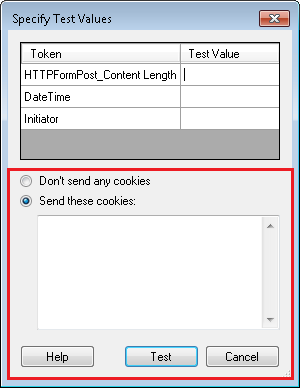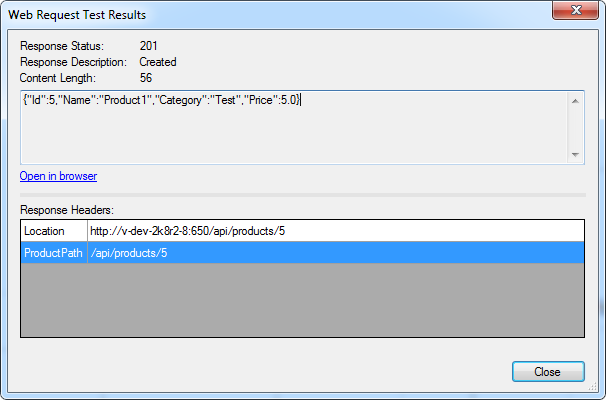Specify Test Values
- Select the HTTP Web Request or HTTP Form Post activity.
- In the Request property box for the HTTP Web Request activity or the Request property box for the HTTP Form Post activity, click Test Request.
- If you used tokens in your request or request headers, the Specify Test Values dialog box lets you insert sample values for those tokens. Multi-value tokens can be given values separated by semi-colons. (E.g., the test value a;b;c will be interpreted as a token with three values: a, b, and c.)
- If you selected cookies for your Web request, the Specify Test Values dialog box will let you choose between not sending any cookie values and specifying sample values for the cookies. Cookie values should be entered as a name-value pairs.
- Click Test after specifying token and/or cookie values.
- The Web Request Test Results dialog box will show the response status and description for the request, the content length, and a description of the request. Click the Open in browser link to see the response status in a web browser. The Web Request Test Results dialog box will also display the following items:
- If you configured response header tokens, the values returned by the test will appear in this dialog box.
- If the Web service sets cookies during this test, they will be displayed in the Set-Cookie section.
- If your test encountered any warnings, they will be displayed in the Warnings section.