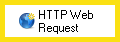HTTP Web Request
This activity sends a request to a Web service and returns the result in tokens. To configure this activity, you will need access to a Web service, access to its API, and a basic understanding of HTTP transactions.
See the tokens this activity produces.
Example: A workflow uses a series of HTTP Web Request activities to get information about upcoming events from a variety of community websites. It then fills out a PDF form with that information and e-mails it to the PR department.
To add this activity to a workflow definition
- Drag it from the Toolbox Pane and drop it in the Designer Pane.
To configure this activity
- Select the activity in the Designer Pane to configure the following property boxes in the Properties Pane.
- Advanced Properties
Click the Advanced button
 at the top of the Properties Pane to view and configure these properties.
at the top of the Properties Pane to view and configure these properties.
Tokens for HTTP Web Request
The HTTP Web Request activity produces the following tokens.
| Name | Description | Sample Syntax* |
|---|---|---|
| Content File | The file returned by the Web service in response to the HTTP web request. You can use this token in the HTTP Form Post activity to post a file to a form. | %(HTTPWebRequest_Content File) |
| Content | The data returned by the HTTP web request. | %(HTTPWebRequest_Content) |
| Content Length | The length of the response in characters or bytes. | %(HTTPWebRequest_Content Length) |
| Response Status |
|
%(HTTPWebRequest_Status) |
| Response Status Description | The description that accompanies the status code. | %(HTTPWebRequest_Status Description) |
| Request Succeeded | Whether the HTTP web request succeeded or not. This token will have one of two values: "True" or "False." | %(HTTPWebRequest_Succeeded) |
| Response Header | A token will be created for each response header you request. | %(HTTPWebRequest_Response Header Name of Header) |
*"HTTPWebRequest" will change to match the name specified in the Activity Name property box.
Note: All non-alphanumeric characters, except underscores, are removed from the name. For example, if you rename the activity "Connect to ^Site^," the syntax for the Content token will be: %(ConnecttoSite_Content).