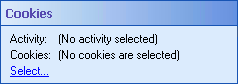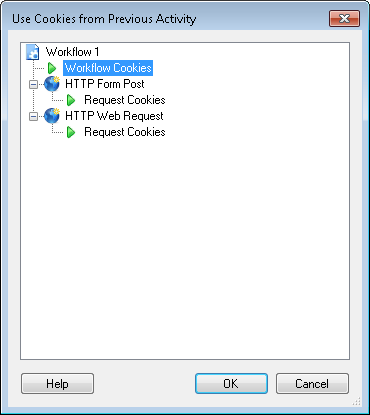Request Cookies
Example: You have two HTTP Web Request activities which log into the same website as two different users, Bob and Marie. When each activity logs in, it gets a cookie to show that it has logged in as that user. These two HTTP Web Request activities should be set to create a new cookie container, so that they use different sessions. If you want an HTTP Web Request or HTTP Form Post activity wants to act as Bob, use this property box to select the HTTP Web Request activity that logged in as Bob. If you want the activity to act as Marie, use this property box to select the HTTP Web Request activity that logged in as Marie.
Choose one of the following configurations for how this activity will retrieve and store cookies.
- In the default configuration, the HTTP activities reference and store cookies in the root "Workflow Cookies" container. This configuration ensures all your activities are part of the same session.
- To not reference any existing cookies and to create a new cookie container for this activity, clear the cookies selected in this property box. This configuration creates a new session.
- To reference existing cookies and then create a duplicate session from this activity, use this property box to choose the cookies from a previous activity and select Output new cookie container in the Advanced Options property box.
- To use the cookies created when a previous HTTP Web Request or HTTP Form Post activity started a new session, use this property box to select those cookies. Any cookies created by the current activity will be stored in the selected cookie container.
Note: The cookie containers created by the HTTP Web Request and HTTP Form Post activities can hold up to 500 cookies at the same time, per domain.
To configure cookies
- Add the HTTP Web Request or HTTP Form Post activity to your workflow definition by dragging it from the Toolbox Pane and dropping it in the Designer Pane.
- Select the activity.
- Click the Advanced button
 at the top of the Properties Pane.
at the top of the Properties Pane. - In the
 Cookies property box, click the Select link.
Cookies property box, click the Select link. - In the
 Use Cookies from Previous Activity dialog box, select Workflow Cookies to continue the existing session or to use cookies from a different session select Request Cookies under the HTTP Web Request or HTTP Form Post activity that you started a new session from.
Use Cookies from Previous Activity dialog box, select Workflow Cookies to continue the existing session or to use cookies from a different session select Request Cookies under the HTTP Web Request or HTTP Form Post activity that you started a new session from. - Click OK.
Note: You can only select cookies from HTTP Web Request or HTTP Form Post activities that appear above the activity you are currently configuring in the Designer Pane.