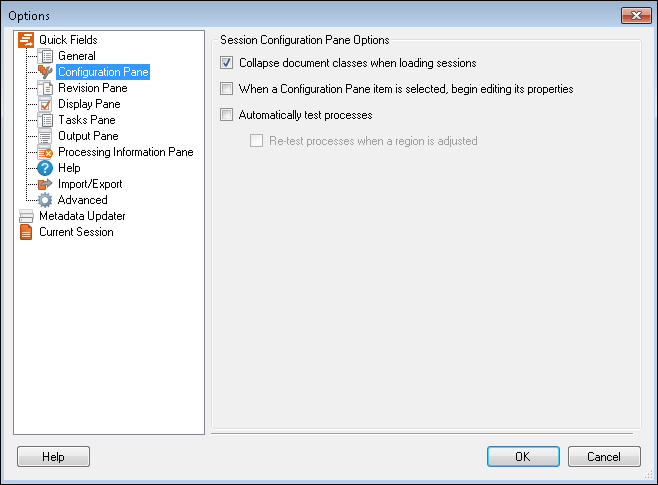The ![]() Configuration Pane node under Quick Fields in the Options dialog box enables you to configure settings associated with the Session Configuration Pane.
Configuration Pane node under Quick Fields in the Options dialog box enables you to configure settings associated with the Session Configuration Pane.
Note: If a password is assigned to your session, the following settings will only apply when a session is opened as an administrator. The Session Configuration Pane is not visible to operators.
To configure the Configuration Pane settings
- Select Tools, Options, expand the Quick Fields node, and select Configuration Pane.
- Under Session Configuration Pane Options, select or clear the following options.
- Collapse document classes when loading sessions: Specify whether document classes should be expanded or collapsed when a session is opened.
- When a Configuration Pane item is selected, begin editing its properties: Specify what should happen when you select an item in the Session Configuration Pane. If this option is selected, the Tasks Pane will become active when an item is selected in the tree. If this option is disabled, the Session Configuration Pane will remain active when an item is selected.
Tip: Selecting this option enables you to quickly navigate in the Tasks Pane using the keyboard.
- Automatically test processes: Specify whether processes should be automatically tested when you select them in the tree. If this option is not selected, processes will only be tested when you click Test Processes or Test Current Process in the Tasks Pane.
- Re-test processes when a region is adjusted: Specify whether processes that have zones (e.g., OmniPage Zone OCR) should be automatically re-tested each time the region is adjusted via a mouse (changing the zone coordinates in the Tasks Pane does not apply). This option can only be selected if Automatically test processes is also selected.