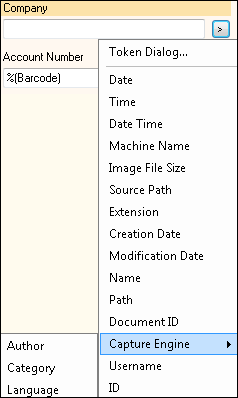Laserfiche Capture Engine Tokens
Example: The Bitsy Brownie Bakery is using Quick Fields to automatically reorganize documents in Laserfiche. Currently, the documents are organized in folders according to when they were scanned. They want to reorganize them into folders according to the name of the customer—which is already stored in a field associated with each document. They configure Quick Fields to use Laserfiche Capture Engine and place the token representing the value stored in that field in the folder path for the document class. When the documents are stored, the new folders will be created in the designated location and the documents stored in them.
If Laserfiche Capture Engine is configured to Keep each entry as a separate document (to reflect document structure) and to retrieve documents by a particular template or field, the relevant ![]() Capture Engine tokens will be accessible from the token menu under Capture Engine.
Capture Engine tokens will be accessible from the token menu under Capture Engine.
If Laserfiche Capture Engine is not configured in this way, the Capture Engine tokens will not be accessible from the token button menu, because a repository could potentially contain so many fields that it would be difficult to display them all in Quick Fields. If you are using Laserfiche Capture Engine but not retrieving documents by template or field, you can still use Capture Engine tokens by entering them manually. The syntax for a Capture Engine token is %(Field.Fieldname). Note that this is subtly different from a Quick Fields field token (Quick Fields token syntax is plural: %(Fields.Fieldname)
When field values are applied in Quick Fields and retrieved from your scan source, the values in Quick Fields will take precedence and be assigned to the processed documents. However, if the field value applied in Quick Fields is blank, you have the option to replace that blank value with the value from a matching field retrieved from Laserfiche Capture Engine.
To use field values retrieved from Laserfiche Capture Engine in place of blank Quick Fields values
- Select the name of the document class.
- At the bottom of the Tasks Pane, select Configure fields.
- In the General tab of the Configure Fields dialog box, select or clear the
 If a field is blank and the scan source retrieved that field, use the value from the scan source checkbox. For more information, see Customizing Templates and Fields.
If a field is blank and the scan source retrieved that field, use the value from the scan source checkbox. For more information, see Customizing Templates and Fields.
Note: If If a field is blank and the scan source retrieved that field, use the value from the scan source is selected, the existing value will be overwritten if a different token is placed in the field.