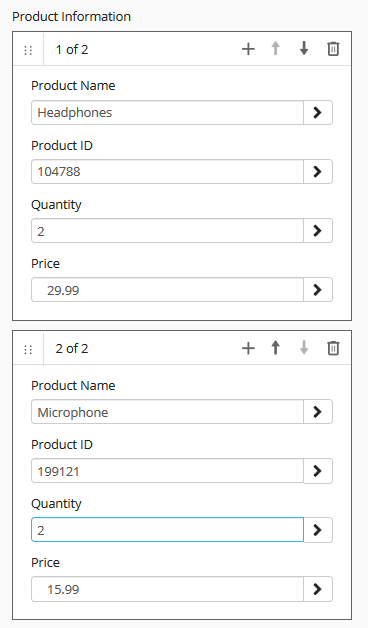Field Types, Formatting, and Properties
A field's type determines what kind of information is stored in a field. For instance, a text field can contain any combination of characters, but a number field can only contain numbers. You cannot type letters into a number field. In addition, the field type determines how the information in the field will be sorted when displayed in columns. A field's type is determined when the field is created in the Laserfiche Administration Console.
Example: In a text field, "February 5, 2012" would be sorted before "January 1, 2012," because the letter 'F' comes before the letter 'J.' However, in a date field, "January 1, 2012" would be sorted first, because January 2012 comes before February 2012.
Laserfiche supports the following field types (![]() expand all):
expand all):
Note: Though dynamic fields have a unique field behavior, they are not a distinct field type.
Some fields may be configured to accept multiple values. For example, if a report may have multiple authors, the Author field may be configured to allow you to type more than one author name. Any value in a multi-value field can be searched on , regardless of its position in the field. Whether a field is multi-value or not is specified in the Laserfiche Administration Console.
Multi-value fields may also be combined into groups. When multi-value fields are collected into a multi-value field group, the first value for each field will be displayed together, and then the second value for each field will be displayed together, and so on. If a name has been specified for a multi-value field group, that name will be listed above all of the groups. ![]() Show me an example of a multi-value field group.
Show me an example of a multi-value field group.
After the first value is typed into a multi-value field, a new line will appear below it, allowing you to type a second value for the field, and so on. To remove a value from a field, click the remove button (![]() ) to the right of the field value.
) to the right of the field value.
A required field can never be blank. Whenever it is applied as part of a template, it must be filled in before you can save the document.
A field constraint specifies that a field should only contain certain values or must be input in certain ways. For example, if a field only stores Social Security numbers, it use a standard format, such as 123-45-6789. Such a field constraint would require you to type Social Security numbers using dashes and no spaces. It would also prevent you from accidentally typing letters instead of numbers. Alternately, if a number field should only contain positive numbers, an administrator could constrain that field so that negative numbers can't be saved in the field.
A field's constraint, if any, is determined in the Laserfiche Administration Console. Field constraints are only available for character fields and numeric fields (number, integer, and long integer).
Field formatting determines how a number, date, time, or date/time field will be displayed. A field format does not affect how the information is stored, just how it is shown to users in the Metadata dialog box and in columns. For example, a number field might be used to display a purchase price. If the number field is configured using the currency format, the value would be displayed with the appropriate currency symbol.
A field's format, if any, is determined in the Administration Console. Text, list, long integer, integer, and data fields do not have formats.
Related Topics
- Fields and templates
- Viewing and modifying fields and templates
- Assigning a template
- Choosing individual fields
- Modifying fields and templates on multiple entries
- Removing fields and templates
- Dynamic fields
- Disabled fields and field security
- Tips for working with fields
- Performing field and template searches
- Fields (Laserfiche Administration Guide)
- Templates (Laserfiche Administration Guide)